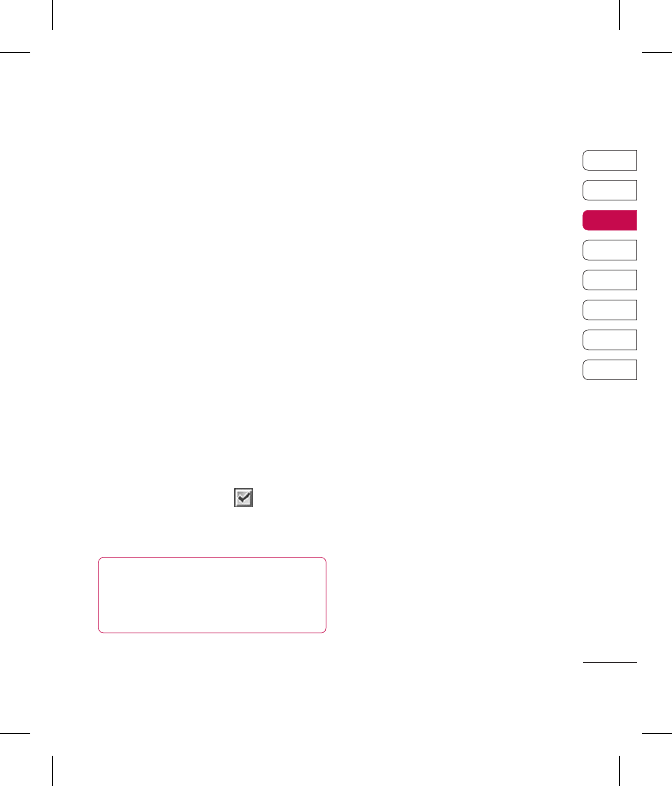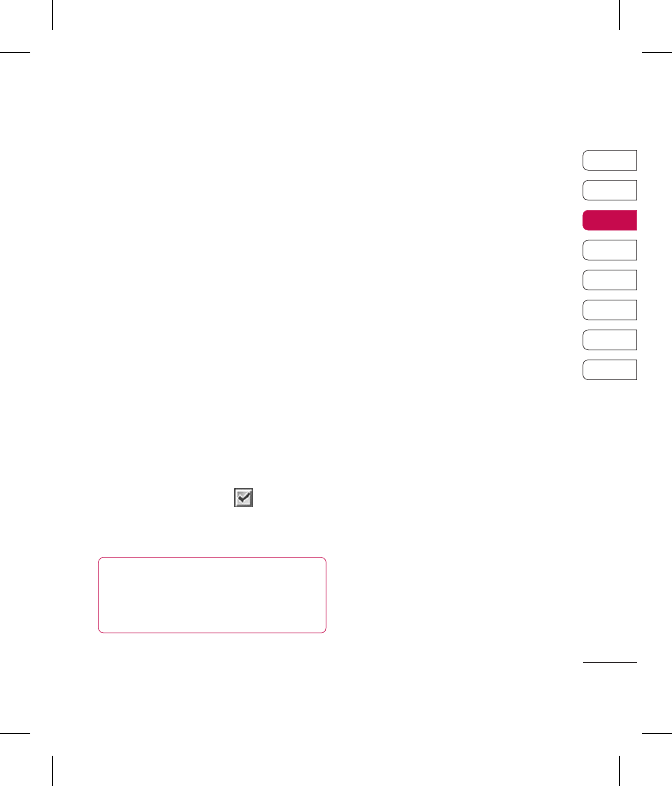
21
01
02
03
04
05
06
07
08
THE BASICS
move or copy to the SIM card or
phone (depending on where you
originally saved the contact).
Adding a contact to a group
You can save your contacts into
groups, for example, keeping your
work colleagues and family separate.
There are a number of groups
including No group, Family, Friends,
Colleague, VIP, Group 1 and Group 2
already set up on the phone.
1 Select Contacts and choose
Groups.
2 Scroll to the group you wish to add
a contact to and select View then
select Add.
3 Your contacts will open. Scroll to any
contacts you would like to add to
the group and press
, then select
Done.
4 Select Yes if you are sure.
TIP! You can assign a ringtone or icon
to a group. Select the group you wish
to assign the ringtone or icon to, select
Options and choose the item you want.
Renaming a group
You can rename any of the groups to
t your lifestyle.
1 Select Contacts and choose
Groups.
2 Select the group you want to
rename.
3 Choose Options, select Rename
and enter your new group name.
4 Select Save.
Note: You can only assign a contact to
a group or add a picture to a contact
that is saved in your phone (not SIM)
memory.
Adding a picture to a contact
You can change the appearance of
your contacts in your address book to
include a picture.
1 Select Contacts and choose
Settings.
2 Select View options and choose
With picture.
3 Then return to the address book and
select the contact you want to add a
picture to.