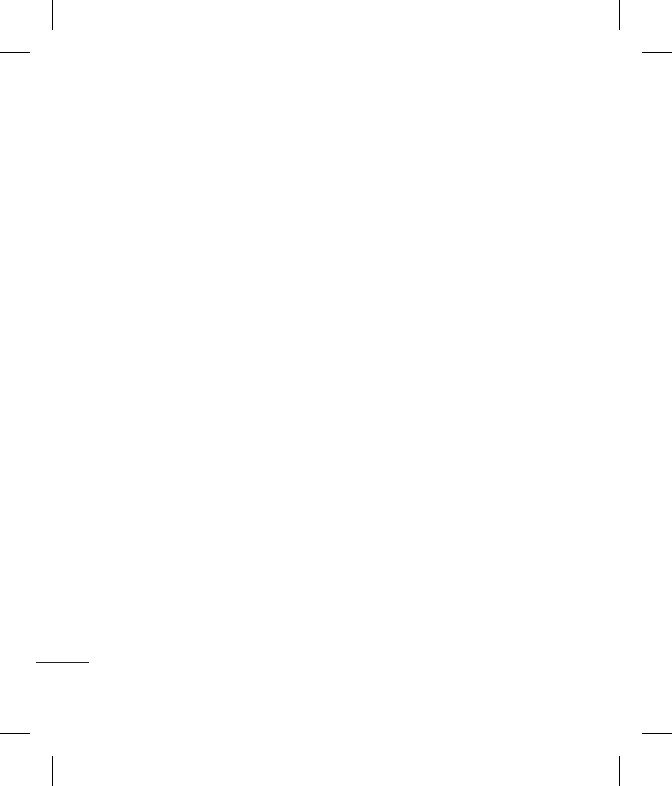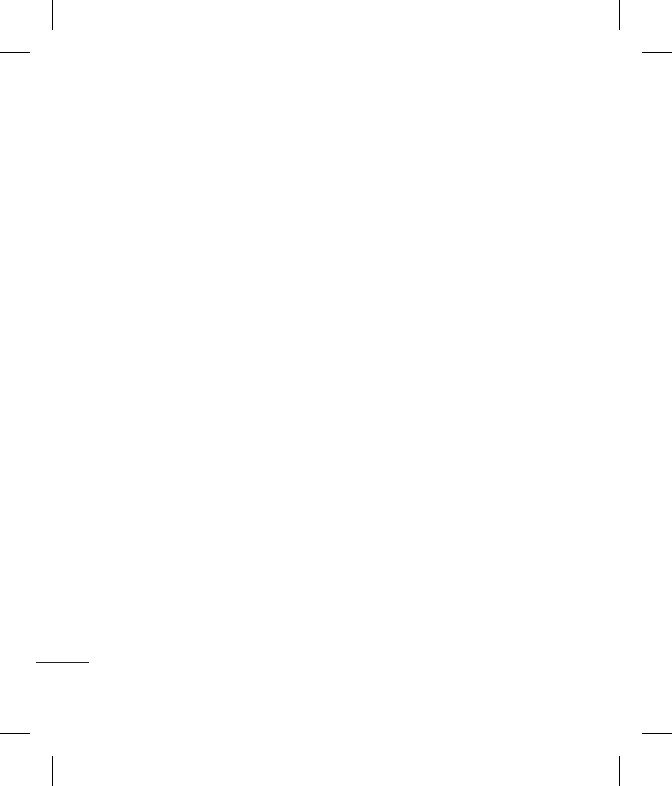
LG GT360 | User Guide
56
SETTINGS
Settings
Transferring a le to your phone
You can also transfer les from your
computer to your phone using
Bluetooth.
1 Make sure your phone and
computer have Bluetooth switched
on and are visible to one another.
2 Use your computer to send the le
via Bluetooth.
3 When the le is sent you will have to
accept it on your phone by selecting
Yes.
4 The le will be saved within the
appropriate folder depending on
type. So for example, photographs
will be saved in the Images folder
and music in the Sounds folder. If
your phone cannot identify the le
type, the le will be saved in the
Others folder.
Note: Files sent using Bluetooth will be
saved to the phone memory.
Sending and receiving your les
using Bluetooth
Bluetooth is a great way to send and
receive les as no wires are needed
and connection is quick and easy.
You can also connect to a Bluetooth
headset to make and receive calls.
Before you can start sharing les using
Bluetooth, you will need to pair your
phone with another Bluetooth device.
For information on pairing devices,
see Pairing with another Bluetooth
device on page 54.
To switch Bluetooth on:
1 Press Menu, Connectivity, then
choose Bluetooth.
2 Select Bluetooth on/off and choose
On.
3 Select Off to switch Bluetooth o.
To send a file:
1 Open the le you want to send,
typically this will be a photo, video
or music le.
2 Select Options and choose Send
via, then Bluetooth.
3 Select Yes to turn Bluetooth on if it is