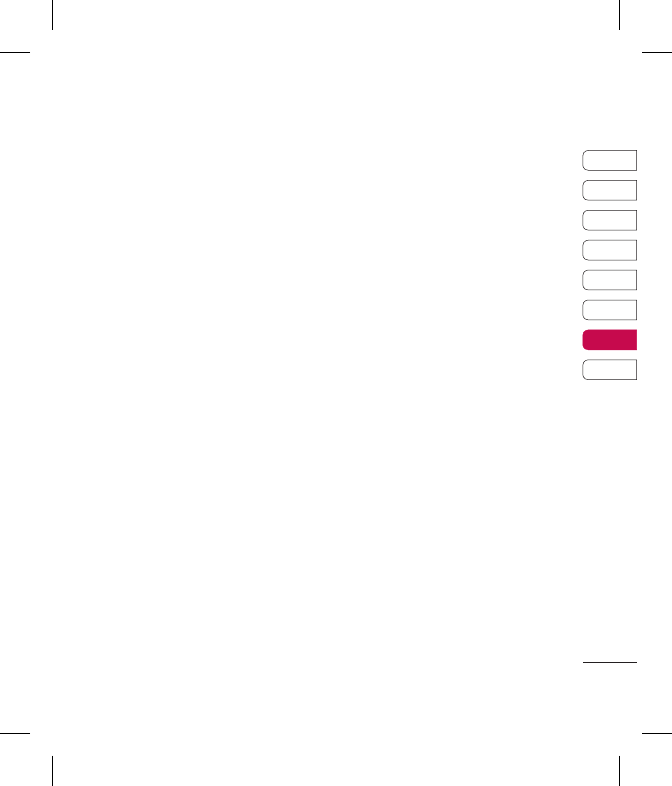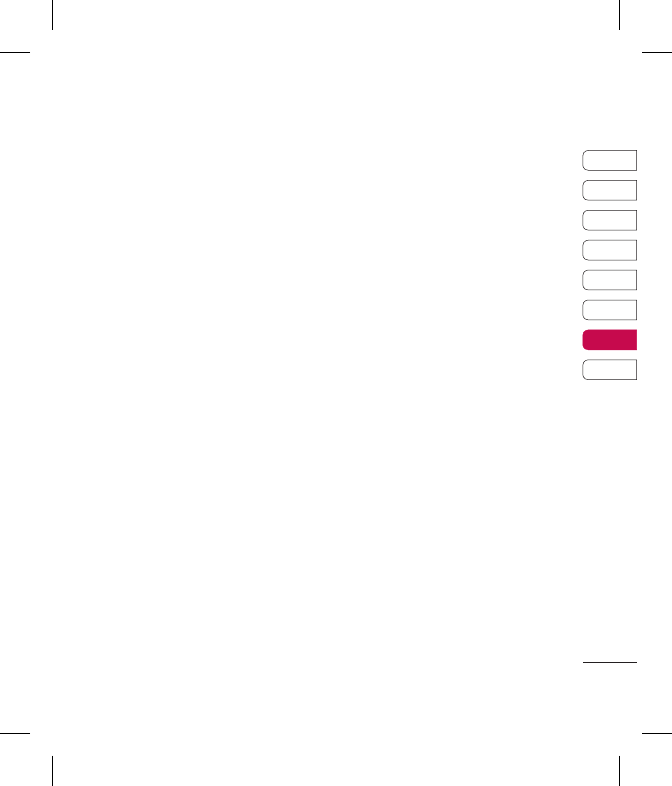
55
01
02
03
04
05
06
07
08
SETTINGS
Using a Bluetooth headset
1 Check your Bluetooth is on and
visible.
2 Follow the instructions that came
with your headset to place it in
pairing mode and pair your devices.
3 Your GT360 will then automatically
connect to your Bluetooth headset
and switch to headset prole.
Using your phone as a mass
storage device
Your GT360 can be used as a mass
storage device, just like a USB stick.
This is a great way of moving your les
from your computer to your phone.
If you’ve inserted a memory card,
when connecting as Mass storage,
the phone will be displayed as two
drives on your computer: the handset
memory and external memory.
1 Press Menu select Connectivity.
2 Select USB Connection.
3 Scroll to Mass storage and select
OK.
4 Insert the smaller end of the USB
cable into the USB cable connector
on the edge of the GT360. Plug the
larger end into the USB port of your
computer.
5 A removable disk folder will open
automatically on your computer,
two if you have a memory card
inserted, showing all the folders on
your phone or memory card.
6 Drag and drop your images, videos,
music or documents into the correct
folders.
7 Safely remove your phone by
clicking on the Safely remove
hardware icon in your desktop
toolbar.
8 When you want to then access a le,
for example an image, press Menu,
then select Media album followed
by External memory then Images.
All the images you transfer will be
contained in this le.