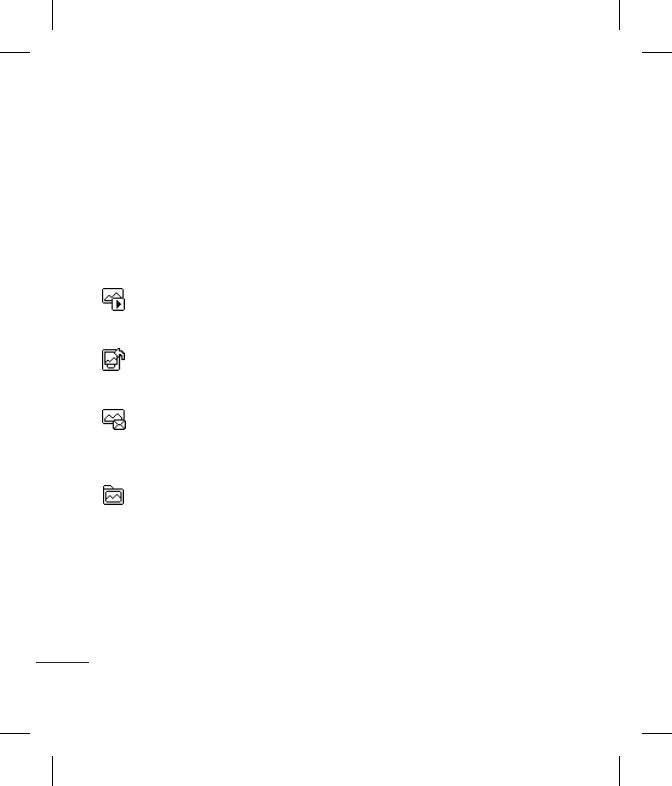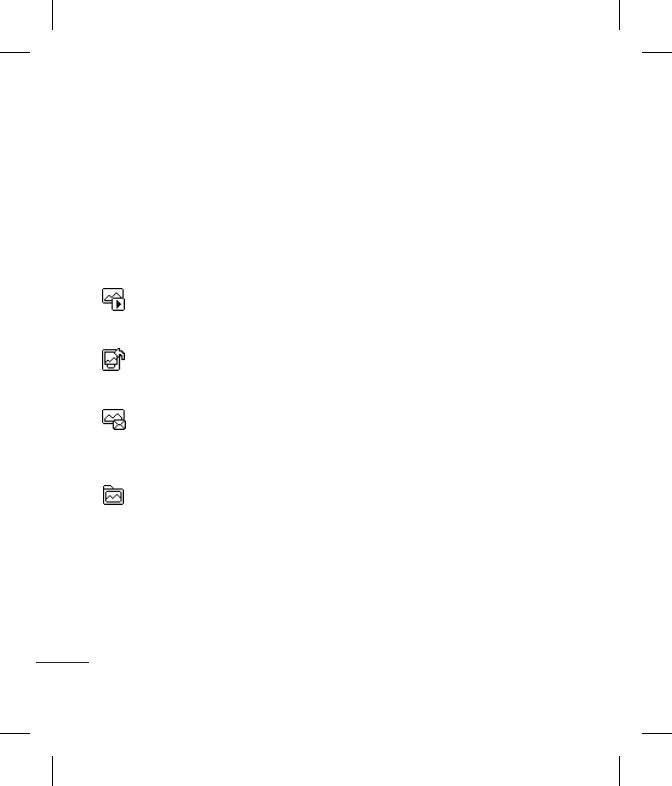
LG GT360 | User Guide
30
GET CREATIVE
After you’ve taken your photo
Your captured photo will appear on
the screen. The name of the image
runs along the bottom of the screen
and you will see six options displayed
on the left side of the screen.
OK - Select to conrm the function
choosen.
New image - Take another photo
straightaway. Your current photo will
be saved.
Set as - Select to open a sub
menu to set your image as Wallpaper
or Picture ID.
Send via - Select to send the
photo as a Multimedia message,
Bluetooth or Email. See section
Sending a message.
Album - Select to look at the
other photos in your album. Your
current photo will be saved. See
section Viewing your saved photos.
Delete - Delete the photo you have
just taken and conrm by selecting
Yes. The viewnder will reappear.
Using the quick settings
Select Options to access the quick
settings options. These include various
options for taking photos.
Video camera - Convert from camera
mode to video camera mode.
Display - Choose Standard or Clean
mode.
Resolution - See section Changing
the image size.
Quality - Choose between Normal,
Fine and Super fine. The ner the
quality, the sharper a photo will be. The
le size will increase as a result, which
means you will be able to store fewer
photos in your memory.
Shutter tone - Select one of the three
shutter sounds.
Save to - Choose whether to save your
photos to the phone memory or to the
external memory.
Reset settings - Choose Yes to reset
your phone to the original camera
settings.
Multimedia