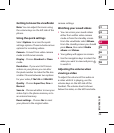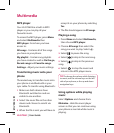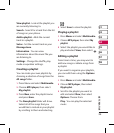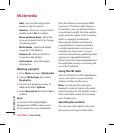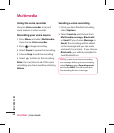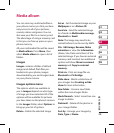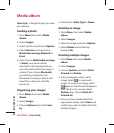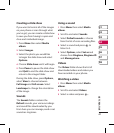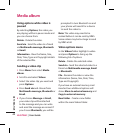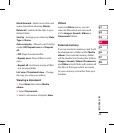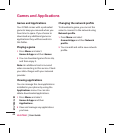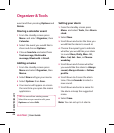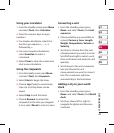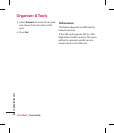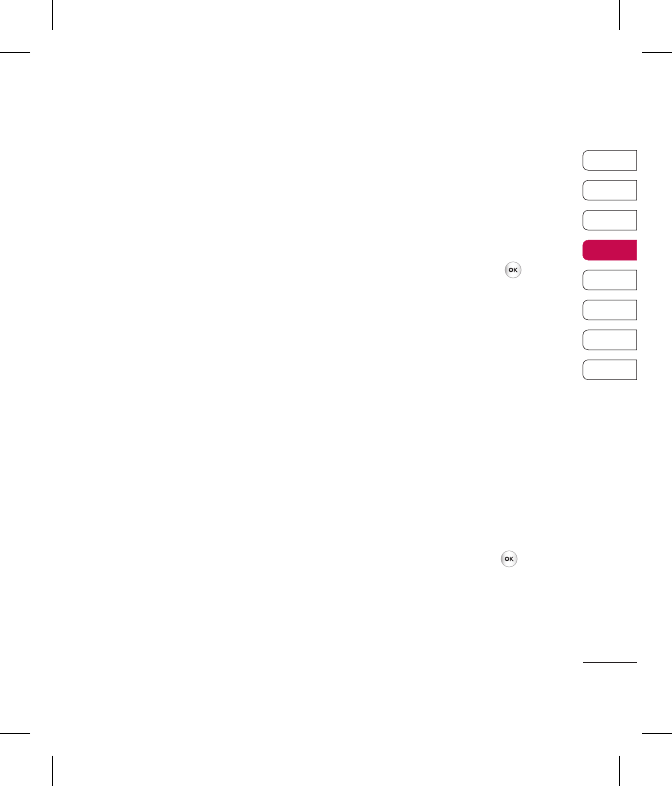
41
01
02
03
04
05
06
07
08
GET CREATIVE
Creating a slide show
If you want to look at all of the images
on your phone or scan through what
you’ve got, you can create a slide show
to save you from having to open and
close each individual image.
1 Press Menu then select Media
album.
2 Select Images.
3 Select the photo you would like
to begin the slide show and select
Options.
4 Choose Slide show and it will begin.
5 Press Pause to pause the slide show
and Quit to end the slide show and
return to the images folder.
During the slide show, press Options,
select View to choose between
Full image and Full screen. Select
Landscape to change the orientation
of the image.
Sounds
The Sounds folder contains the
Default sounds, your voice recordings
and sound les downloaded by you.
From here you can manage, send or set
sounds as ringtones.
Using a sound
1 Press Menu then select Media
album.
2 Scroll to and select Sounds.
3 Select Default sounds or choose
from the list of voice recording les.
4 Select a sound and press
to
listen to it.
5 Select Options, select Set as and
choose from Ringtone, Ringtone ID
and Message tone.
Videos
The Videos folder shows the list of
downloaded videos and videos you
have recorded on your phone.
Watching a video
1 Press Menu then select Media
album.
2 Scroll to and select Videos.
3 Select a video and press
.