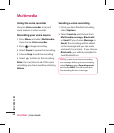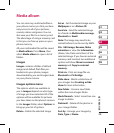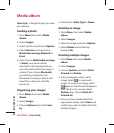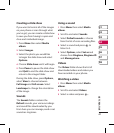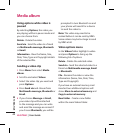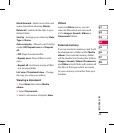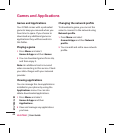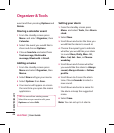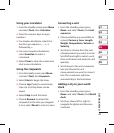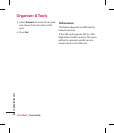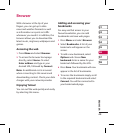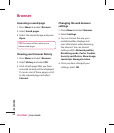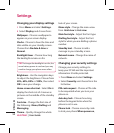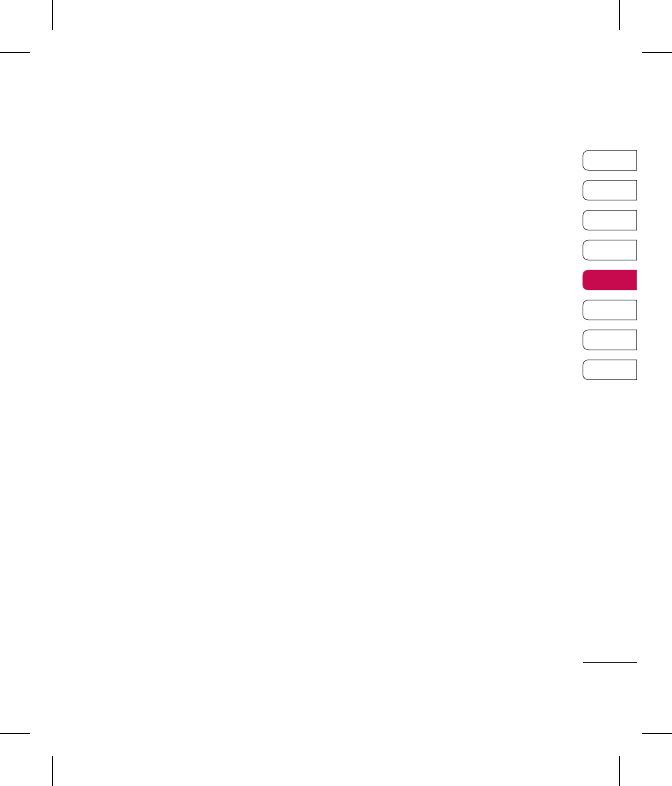
45
01
02
03
04
05
06
07
08
GET ORGANISED
Adding an event to your
calendar
1 From the standby screen press
Menu and select Organizer, then
Calendar.
2 Select the date you would like to
add an event to. You can choose a
date either by scrolling to it using
the navigation keys or by selecting
Options and Go to date in order to
enter a date.
3 Select New schedule and scroll
down to enter the time you would
like your event to begin. Scroll down
and enter the end time of your
event.
4 Set an Alarm for the event. Scroll
left or right to see the available
options. You can set the alarm to go
o at the starting time of the event
or at a set period of time before the
event starts to remind you the event
is coming up.
5 Scroll down and enter a Subject for
the event. Use the keypad to type
letters and numbers.
6 Select whether the event is
occurring Once or repeated at Daily,
Weekly, Monthly or Yearly intervals.
If the event is repeated, you can also
scroll down to enter an Expiration
date for when the events will stop
completely.
7 Select Save and your event will
be saved in the calendar. A square
cursor will mark the days of any
saved events.
Editing a calendar event
1 From the standby screen press
Menu and select Organizer, then
Calendar.
2 Choose Options and select All
schedules to see a list of all your
events. Scroll to the event you
would like to edit and select View.
Alternatively select the day of the
event in the calendar and select
View.
3 Select Edit and scroll to the event
detail you want to change. Make
your modications and select Save
to store the edited event.
Note: You can delete an event from
your calendar by selecting to view the
Organizer & Tools