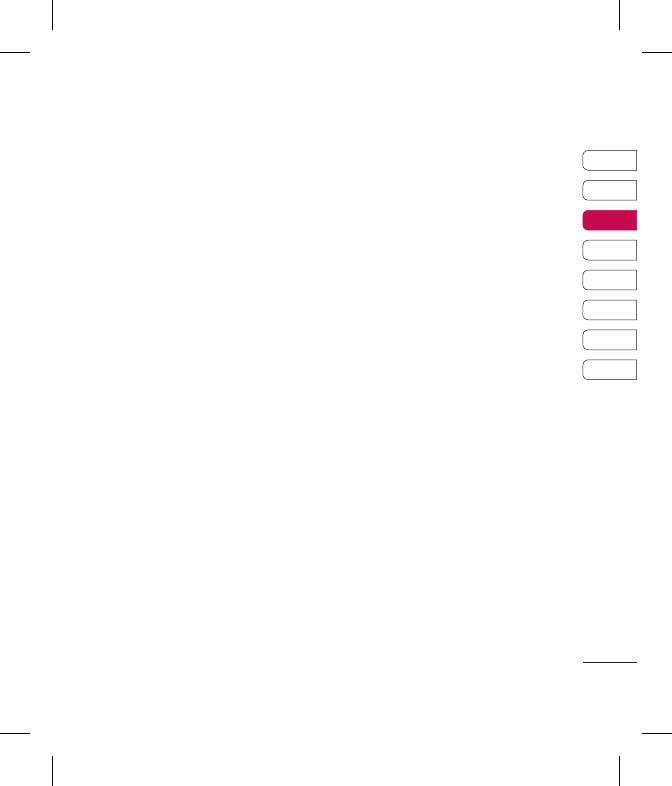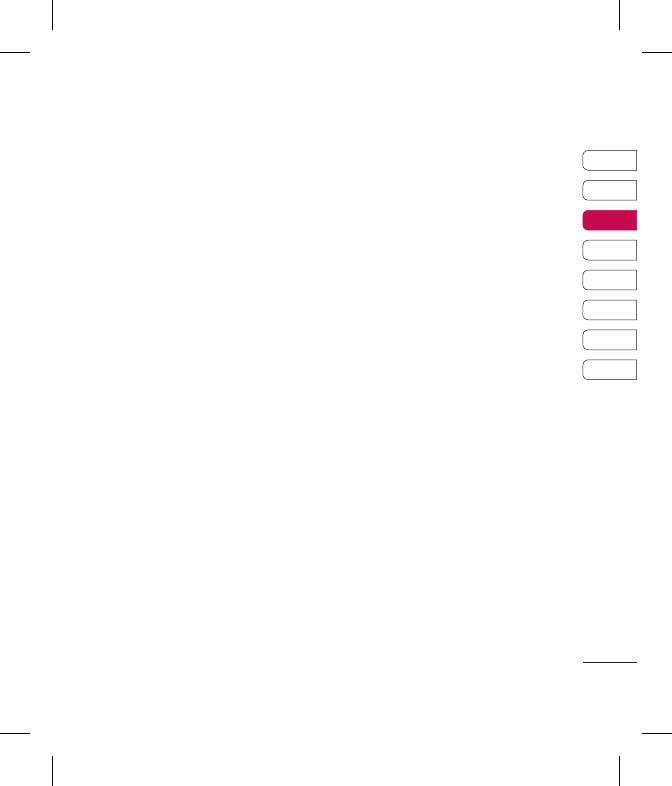
25
01
02
03
04
05
06
07
08
THE BASICS
4 Enter your message using the
keypad.
5 Select Options and choose Insert
to add a Symbol, Text template or
Name & Number.
6 Press Send to and enter the
recipient’s address or press Options
and select Contacts to open your
contacts list.
7 Press Send and your email will be
sent.
Message folders
Press Menu, select Messaging. The
folder structure used on your GT360 is
fairly self-explanatory.
Inbox - All the messages you receive
are placed into your Inbox. From here
you can reply, forward and more, see
below for details.
Email box - Contains all your email
messages. Select the account you
want to use then select Retrieve.
Your GT360 will connect to your
email account and retrieve your new
messages.
Drafts - If you don’t have time to nish
writing a message, you can save what
you have done so far here.
Outbox - This is a temporary storage
folder while messages are being sent.
Sent - All the messages you send are
placed into your Sent folder.
Listen to voicemail - You can access
your voicemail box (if provided by
your network). When a new voice
message is received, the symbol will be
displayed on the standby screen.
Info messages - All info messages and
updates received from your operator.
Templates - A list of useful messages,
already written for a quick reply.
Managing your messages
You can use your Inbox to manage
your messages.
1 Press Menu, select Messaging and
choose Inbox.
2 Select Options and then choose to:
Delete - Delete the selected