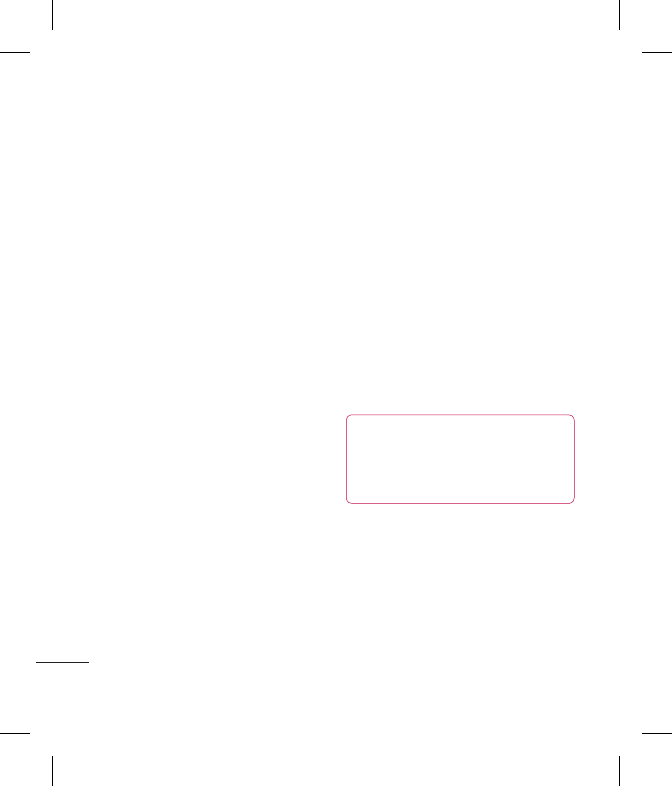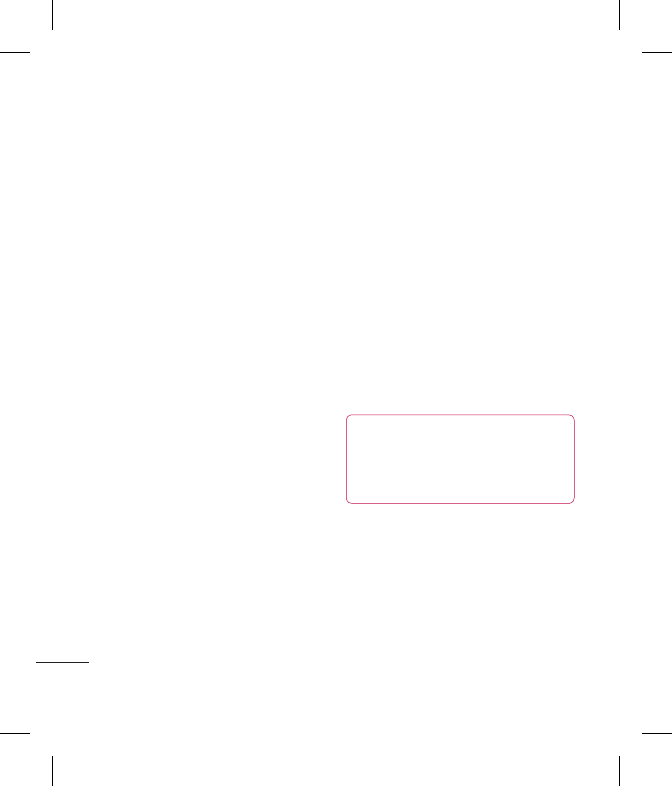
LG GT360 | User Guide
22
THE BASICS
Contacts
4 Choose Options and select Edit.
5 Scroll down to the Photo section.
Choose Options and select Images
or New image. If you select Images,
you can choose an image that is
saved in your phone memory. If you
select New image, your camera
viewnder will open, so you can take
a picture of your contact. Take the
picture then press Set.
6 Select Save.
Copying your contacts to your
SIM
You can also choose to copy your
contacts from your SIM to your
handset or from your handset to your
SIM.
1 Select Contacts and choose Copy
All.
2 Select to copy the contacts from SIM
to phone or Phone to SIM.
3 Choose whether to Keep original or
Delete original.
4 Select Yes if you are sure.
Deleting all your contacts
1 Select Contacts and choose Delete
all.
2 Select to delete contacts from SIM
or Phone.
3 Select Yes if you are sure.
4 Enter the password, which is set to
0000 as default, and select OK.
Viewing information
Select Contacts and choose
Information. From here you can view
your Service dial numbers, your Own
number and your Business card.
TIP! If you haven’t yet created a business
card, the Business card screen will give
you the option to create one. Select New
and enter your details as you would for
any contact. Choose Save.