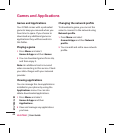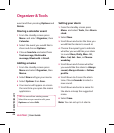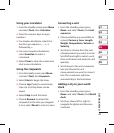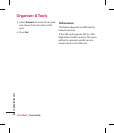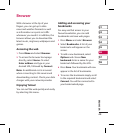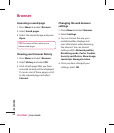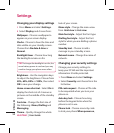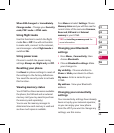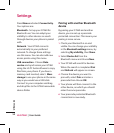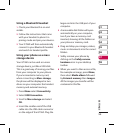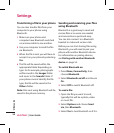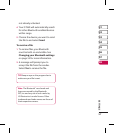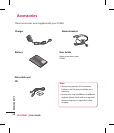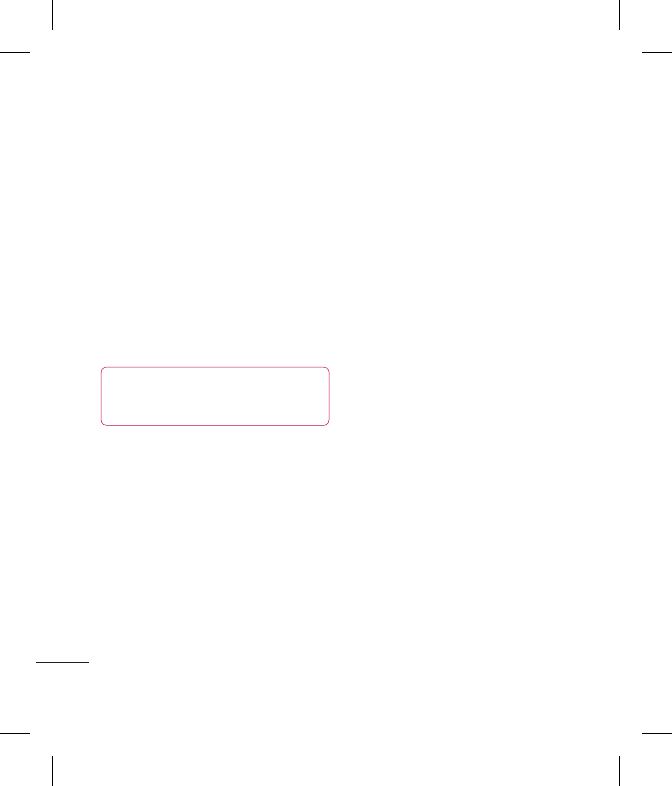
LG GT360 | User Guide
52
SETTINGS
Settings
Changing your display settings
1 Press Menu and select Settings.
2 Select Display and choose from:
Wallpaper - Choose a wallpaper to
appear on your screen display.
Clocks - Choose to have the time and
date visible on your standby screen.
Choose from No date & time or
Normal.
Backlight timer - Choose how long
the backlight remains on for.
TIP! The longer the backlight is on for, the
more battery power is used and you may
need to charge your phone more often.
Brightness - Use the navigation keys
to adjust the brightness. Choose from
40%, 60%, 80% or 100%, then select
OK to save your change.
Home screen shortcut - Select On to
display the shortcuts of 4 menus as
pictures on the middle of the standby
screen.
Font size - Change the font size of
the following : Menu, Dialling and
Messaging.
Theme - Quickly change the whole
look of your screen.
Menu style - Change the menu view
from Grid view to List view.
Main font style - Adjust the font type.
Dialling font style - Adjust the font
style for when you are dialling a phone
number.
Standby text - Choose to add a
message to your standby screen.
Network name - Change the name of
network.
Changing your security settings
Change your security settings to
keep your GT360 and the important
information it holds protected.
1 Press Menu and select Settings.
2 Select Security and choose from the
list below:
PIN code request - Choose a PIN code
to be requested when you turn your
phone on.
Auto key lock - Choose how long
before the keypad locks when the
phone is not in use.
Phone lock - Choose a security code
to lock your phone When power on,