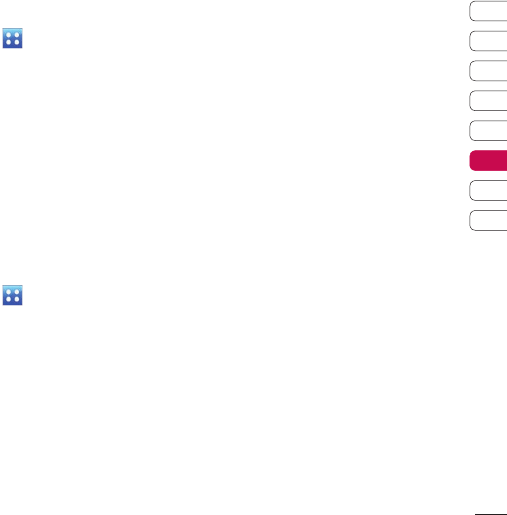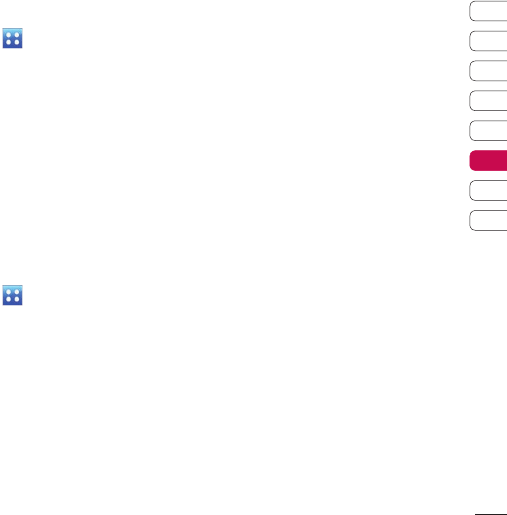
103
01
02
03
04
05
06
07
08
The web
Viewing your browser history
1 From the home screen select
, then touch Utilities and
choose Browser.
Select History.
2 A list of web page titles you
have accessed recently will be
displayed. To access one of these
pages, simply select the required
page and touch Connect.
Changing the web browser
settings
1 From the home screen select
, then touch Utilities and
choose Browser.
Select Browser Settings.
2 You can choose to edit Profiles,
Appearance settings, Cache,
Cookies, security, or to reset all
settings, select Reset Settings.
3 You can simply set these to on or
off by touching the icon.
Using your phone as a
modem
Your KC910 can double as a modem
for your PC, giving you email and
internet access even when you can’t
connect using wires. You can use
either the USB cable or Bluetooth.
Using the USB cable:
1 Ensure you have the LG PC Suite
installed on your PC.
2 Connect your KC910 and your PC
using the USB cable and launch
the LG PC Suite software.
3 Click Communication on your
PC. Then click Settings and select
Modem.
4 Choose LG Mobile USB Modem
and select OK. It will now appear
on screen.
5 Click Connect and your PC will
connect through your KC910.
NOTE: For more information on
synchronising using the LG PC
Suite see page 96.