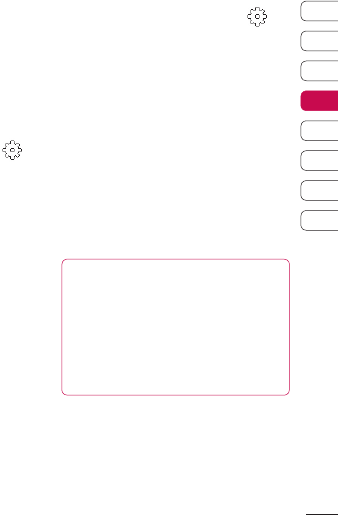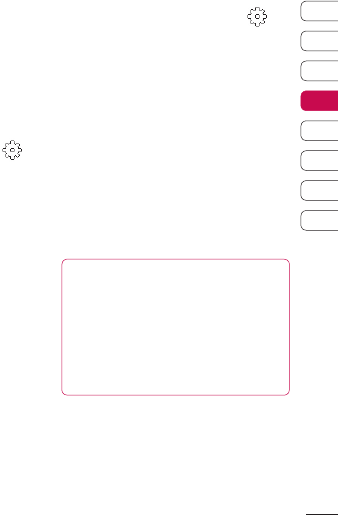
55
01
02
03
04
05
06
07
08
Get creative
Changing the image size
The more pixels, the larger the
file size, which in turn means they
take up more of your memory. If
you want to fit more pictures on to
your phone you can alter the pixel
number to make the file size smaller.
1 From the viewfinder touch in
the top left corner.
2 Select Size from the Preview
menu.
3 Select a pixel value from the six
numerical options (8M: 3264
X 2448, 5M: 2592x1944, 3M:
2048x1536, 2M: 1600x1200,
1M: 1280x960, 640x480,
320x240) or choose the preset:
Contacts - This sets the camera
to take a photo the perfect
size to be added to a phone
contact.
Choosing a colour effect
1 From the viewfinder touch in
the top left corner.
2 Select Colour Effect from the
Preview menu.
3 There are five colour tone options:
Off, Black & White, Negative,
Sepia or Posterize.
4 When you’ve made your selection
the colour tone menu will be
closed after selcting back icon,
ready for you to take your picture.
TIP! You can change a
photo taken in colour to black
and white or sepia after it’s
taken, but you cannot change a
picture taken in black and white
or sepia back to colour.