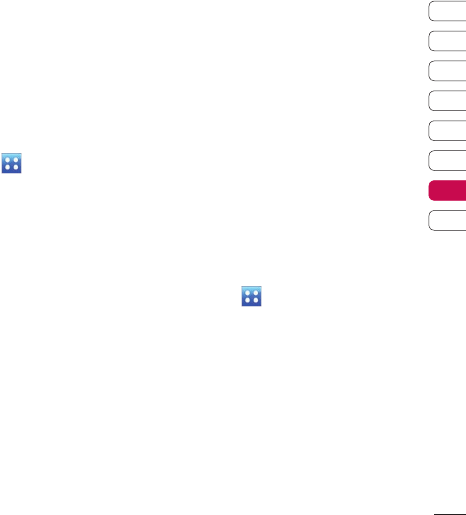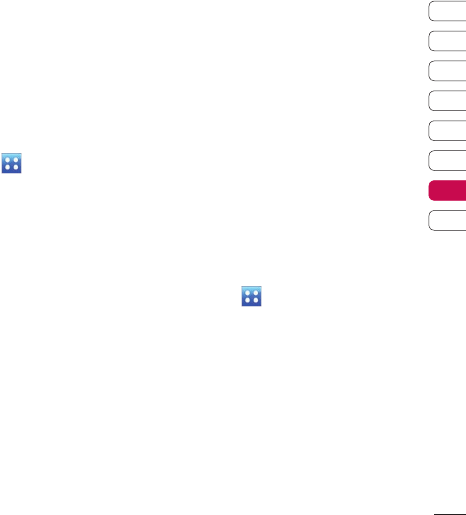
105
01
02
03
04
05
06
07
08
Within this folder you can adapt
your settings to make your KC910
personal to you.
NOTE: For information on call
settings see page 27.
Changing your screen
settings
1 Touch then choose Settings.
2 Touch Screen and then choose
from:
Wallpaper - Choose the theme
for your home screen.
Dialling - Adjust the number size
and colour.
Backlight - Choose how long the
backlight remains on for.
NOTE: The longer the backlight is
on for, the more battery power is
used and you may need to charge
your phone more often.
Font - Adjust the font size.
Brightness - Adjust the screen
brightness.
Theme - Quickly change the
whole look of your screen.
Greeting message - Choose
on or off and fill in the greeting
message.
2 Touch Save to save your settings.
Personalising your profiles
You can quickly change your profile
on the home screen. Simply touch
the status summary bar on the top
and touch the profile tab.
Using the settings menu you can
personalise each profile setting.
1 Press and then choose
Settings.
2 Touch Profiles and then choose
the profile you want to edit.
3 You can then change all of the
sounds and alert options available
in the list, including your Voice/
Video Ring tone and Volume,
Message alerts, Screen sound
settings and more.
Settings
Settings