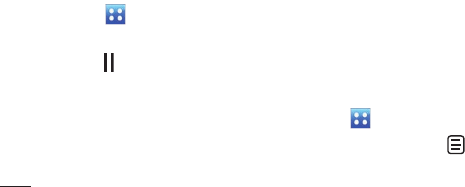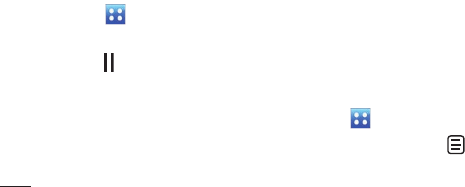
88
LG KC910 | User Guide
Get creative
Multimedia
Move down – Move the song
down the list to change the
playing order.
Change list order - Change the
playing order of the playlist.
Send – Send a song as a message
or via Bluetooth.
Remove from list – Remove a
song from the playlist. Touch Yes
to confirm.
Memory manager - View the
memory status.
Remove all - Remove all tracks
from the playlist.
Deleting a playlist
1 Touch then Entertainment.
2 Touch Music, then Playlists.
3 Touch then Delete or Delete all
to delete all of the playlists.
Using the radio
Your LG KC910 has an FM radio
feature so you can tune into your
favourite stations to listen to on the
move.
NOTE: You will need to insert your
headphones in order to listen to
the radio. Insert them into the
headphone socket (this is the same
socket that you plug your charger
into).
Searching for stations
You can tune radio stations into
your phone by searching for them
either manually or automatically.
They will then be saved to specific
channel numbers so you don’t have
to keep re-tuning. You can save up
to 50 channels in your phone.
To auto tune:
1 Touch then Entertainment.
2 Touch FM radio then .