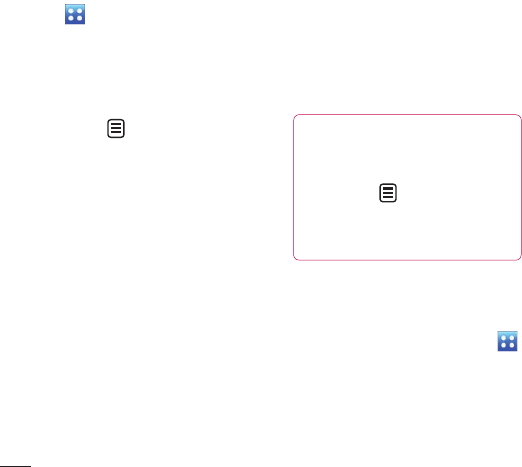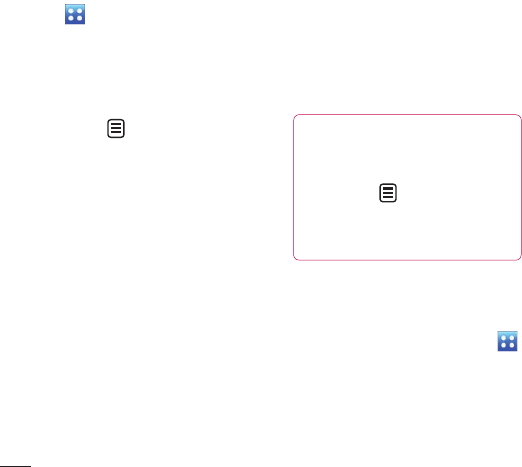
90
LG KC910 | User Guide
Organiser
Adding an event to your
calendar
1 From the home screen select
, then touch Utilities and
choose Organiser.
Select Calendar.
2 Select the date you would like to
add an event to.
3 Touch then Add new event.
4 Touch Category then choose
from Appointment, Anniversary
or Birthday.
Check the date and enter the
time you would like your event
to begin.
5 For appointments and
anniversaries enter the time and
date your event finishes in the
lower two time and date boxes.
6 If you would like to add a subject
or a note to your event, touch
Note and type in your note,
followed by Save.
7 Set Alarm and Repeat.
8 Select Save and your event will
be saved in the calendar. A square
cursor will mark the day that any
events have been saved to and a
bell will ring at the start time of
your event, so that you can stay
organised.
TIP! You can set a holiday in
your calendar. Touch each day
you are on holiday one at time,
then touch and select
Set holiday. Each day will be
shaded red.
Changing your default
calendar view
1 From the home screen select
, then touch Utilities and choose
Organiser.
Select Settings.
2 Touch Calendar and choose
either Month view or Week view.
Get organised