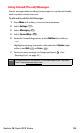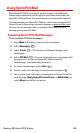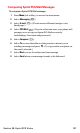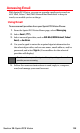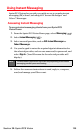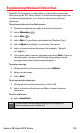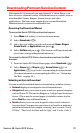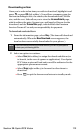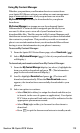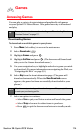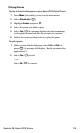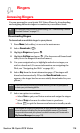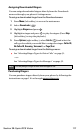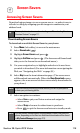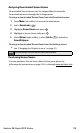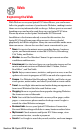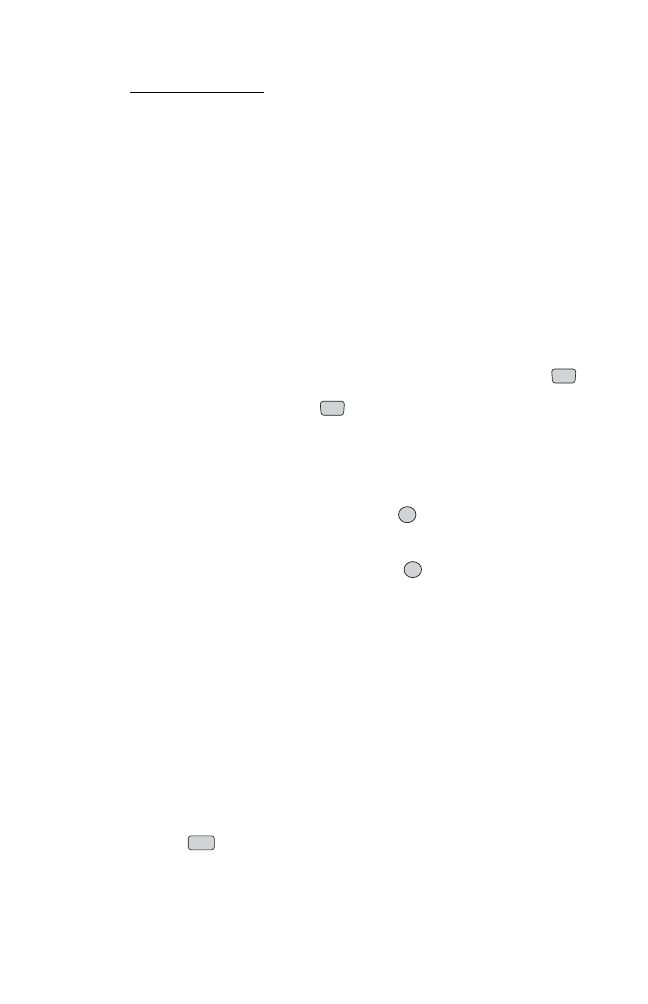
Using My Content Manager
Whether you purchase your Premium Services content from
your Sprint PCS Phone or from your online account management
page at
www.sprintpcs.com, all of your purchases are stored in
My Content Manager and may be downloaded to your phone
from there.
My Content Manager is a storage area on the enhanced Sprint
Nationwide PCS Network that is assigned specifically to your
account. It allows you to store all of your Premium Service
downloadable files. The files remain in My Content Manager until
their license terms have expired – even after you have downloaded
the content to your phone. This provides you with a convenient
place to access information about your downloaded files without
having to store the information in your phone’s memory.
To access My Content Manager:
1. From the Sprint PCS Vision Home page, select Downloads ().
2. Select My Content Manager ( ). (A list of your purchased items
will display.)
To download purchased content from My Content Manager:
1. From the My Content Managerdisplay (see above), highlight the
item you wish to download and press . (The information
page for the selected item will display.)
2. Scroll to highlight Download and press . (The item will
download automatically. When the New Download screen
appears, the item has been successfully downloaded to your
phone.)
3. Select an option to continue:
Ⅲ
Select Use(left softkey) to assign the downloaded item (or
to launch, in the case of a game or application). Your Sprint
PCS Vision session will end and you will be redirected to the
appropriate phone menu screen.
Ⅲ
Select Shop(right softkey) to browse for other items to
download.
Ⅲ
Press to quit the browser and return to standby mode.
END
OK
OK
5
2
Section 3B: Sprint PCS Vision 113