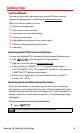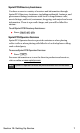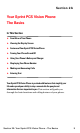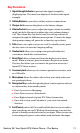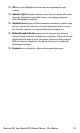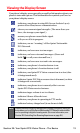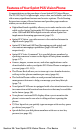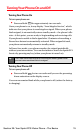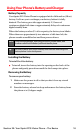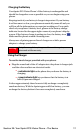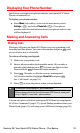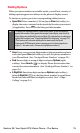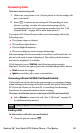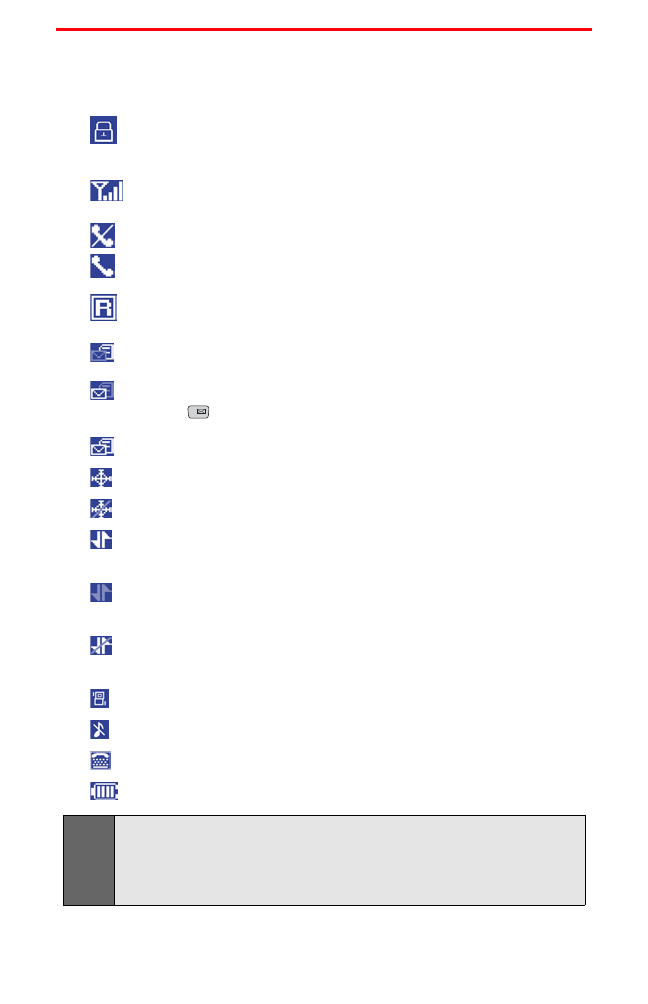
Viewing the Display Screen
Your phone’s display screen provides a wealth of information about your
phone’s status and options. This list identifies the symbols you’ll see on
your phone’s display screen:
indicates your phone is using SSL (Secure Sockets Layer)
protocol for client/server communication.
shows your current signal strength. (The more lines you
have, the stronger your signal.)
means your phone cannot find a signal.
tells you a call is in progress.
indicates you are “roaming” off the Sprint Nationwide
PCS Network.
indicates you have new text messages.
indicates you have voicemail messages. (Press and
hold to call your voicemail box.)
indicates you have new text and voice messages.
indicates your phone’s location feature is on.
indicates your phone’s location feature is off.
indicates your Sprint PCS Vision connection is active (data
is being transferred).
indicates Sprint PCS Vision connection is dormant (no data
is being sent or received).
indicates your phone is not currently able to access
Sprint PCS Vision service features.
indicates ringer volume is set to vibrate.
indicates Silence All mode is set.
indicates your phone is operating in TTY mode.
indicates battery charge level (icon shown is full).
Note:
Display indicators help you manage your roaming charges by letting you
know when you’re off the Sprint Nationwide PCS Network and whether
you’re operating in digital or analog mode. (For more information, see
Section 2D: Controlling Your Roaming Experience on page 55.)
1
Section 2A: Your Sprint PCS Vision Phone – The Basics 13