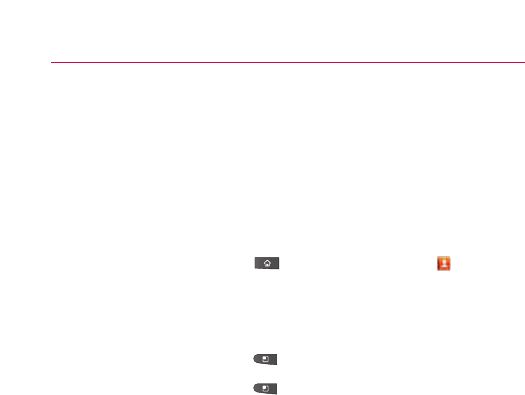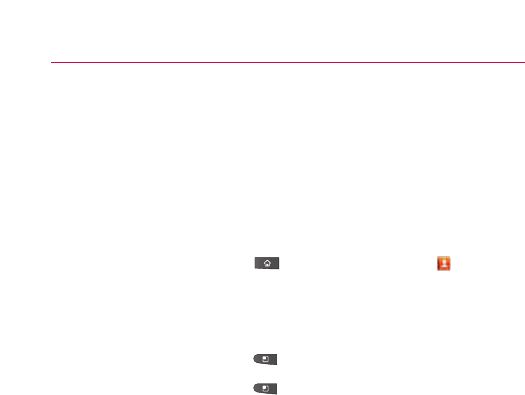
Separating Contact Information
Each contact entry on your phone may contain
‘
joined
’
information
from a variety of sources.
If contact information from different sources was joined in error, you
can separate the information back into individual contact entries on
your phone.
To separate contact information
1. Press the Home Key , then touch Contacts in the
Quick Keys bar.
2. Touch the contact entry whose information you want to
separate.
3. Press the
Menu Key , then touch Edit contact.
4. Press the
Menu Key , then touch Separate.
5. Touch the OK button to confirm you want to separate the
entries. The contact information will separated into individual
contact entries in the Contacts list.
Adding and Removing Accounts
You can add multiple Google Accounts and Microsoft Exchange
ActiveSync accounts.
You may also be able to add other kinds of accounts, depending on
your applications.
Some you can add in the Accounts & Sync settings, as described in
this section.
Others you add using an application that works with those kinds of
accounts; for example, you can add IMAP and POP3 email accounts
with the Email application.
137
Communication