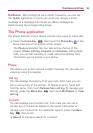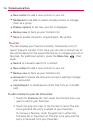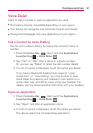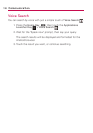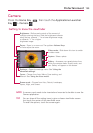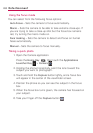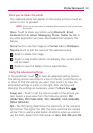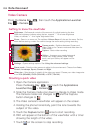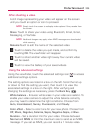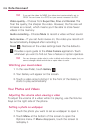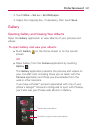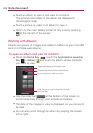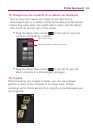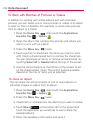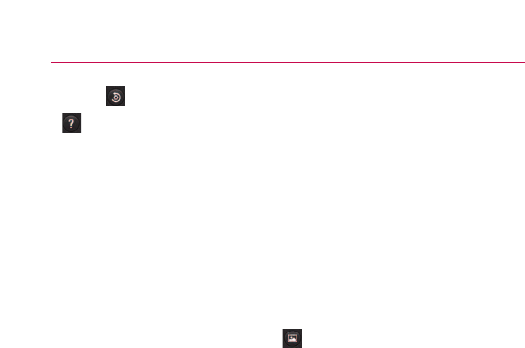
203
Reset – Restores all the settings back the the defaults.
Provides a quick guide to the Camera application. Touch
whenever you want to find out how a feature or option operates.
TIP!
When you exit the Camera application, all settings will return to their
defaults, except image size and image quality. Any non-default settings
must be reset, such as color tone and ISO. Check settings before you
take your next photo.
TIP!
The settings menu is superimposed over the viewfinder, so when you
change elements of the image color or quality, you will see a preview of
the image change behind the settings menu.
Viewing your saved photos
1. You can access your saved photos from within the camera
mode. Just touch Gallery , then touch a photo to display
Slideshow and Menu.
TIP!
Slide your finger left or right to view other photos or videos.
Slideshow - Touch to see your photos played in a slide show.
Menu - Touch to open a menu of options including Share, Delete,
or More. If you touch More, you have the following additional
options:
Detail - Displays the information about the selected photo
including (e.g., file type, file size, etc.).
Show on map - If the picture was taken with the Tag location
function activated, the location where this picture was taken can
be displayed in a map.
Set as - Sets the photo as the icon identifying a contact or sets it
as your phone wall paper.
Crop - Allows you to manually crop the photo. Use your finger to
move or resize the cropping box to encompass only the part of
the photo you want to see, then touch
Save.
Rotate - Tap one of the rotation icons to rotate the photo
clockwise or counter-clockwise.
Entertainment