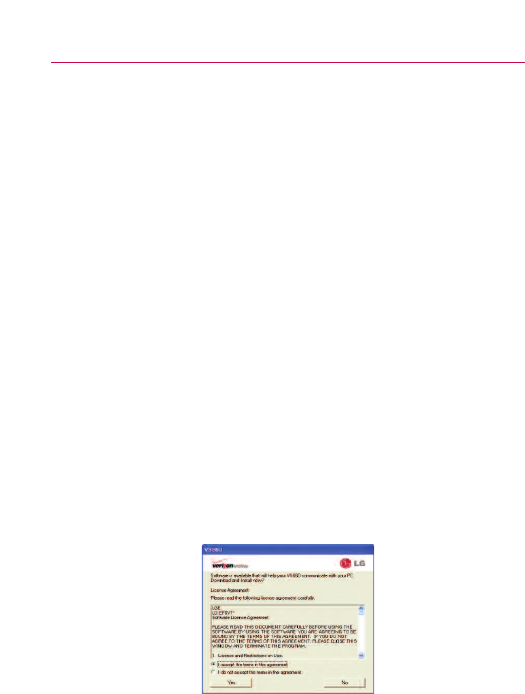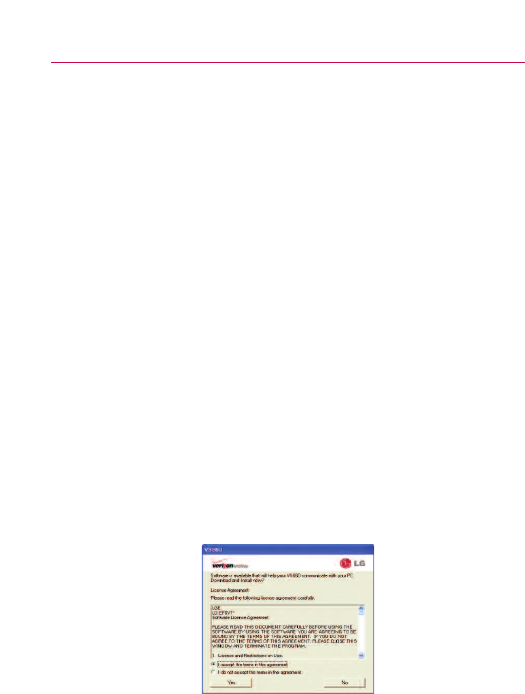
NOTE
Be sure to checkmark the box Always ask if you want to be asked to
confirm the USB mode connection when the phone is connected to a computer.
Using the Status bar to change the settings
The Status bars shows the current USB connection mode so you
can easily open the the Status bar and change the settings as
needed.
When the USB is connected, the current USB connection mode
appears on the Notifications panel. Touch the connection setting to
display a pop-up box where you can change the USB connection
mode.
NOTE
If the Always ask checkbox is marked, the pop-up box is only provided
during USB connection, but is not provided in the notification area.
If the default sync mode is 'Windows media sync', the sync
connection is listed separately in the Notifications panel. Select it
to display a pop-up box that asks if you want to disconnect. If you
choose to disconnect, the connection changes to modem mode.
Step 1. Connecting Phone to PC
ᮣ
Connect your phone to your PC with a compatible USB cable
(supplied) and LG Autorun starts automatically.
ᮣ
Click ‘I accept the terms in the agreement’ and ‘Yes’.
NOTES
●
Without the Autorun, the release notes for USB Autorun would pop-up as
shown.
●
Autorun is only supported for Windows
®
XP, Windows
®
Vista, Windows
®
7,
Mac OS X
®
above v10.5.
68
Connecting to networks and devices