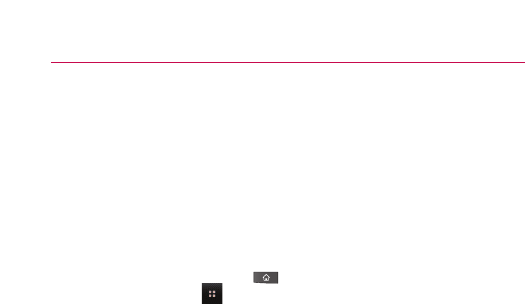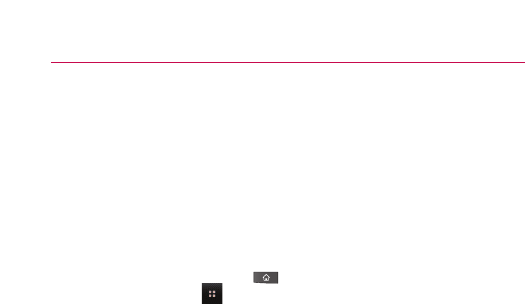
55
2. Scroll down and touch Settings > Location & security.
3. Touch
Change screen lock (under Screen unlock section).
4. Draw your current lock pattern.
5. Touch
Pattern to change it (or touch None to remove it).
6. You're prompted to draw and redraw your new pattern.
Using a PIN or Password to Lock the Screen
1. Press the Home Key , then touch the Applications
Launcher Key
.
2. Scroll down and touch
Settings > Location & security.
3. Touch
Change screen lock (under Screen unlock section).
4. Touch
Pin to lock the screen with a number sequence or
touch Password for an alphanumeric lock sequence.
5. You're prompted to enter and reenter the lock sequence.
From then on, you will need to enter the sequence and
touch
OK to unlock the screen.
NOTES
●
You have 5 opportunities to enter your unlock Pattern, PIN or Password. If
you used all the 5 opportunities, you can attempt it after 30 seconds.
●
When you can’t recall your unlock Pattern, PIN, or Password:
- If you’ve created a Google account on the phone, touch the Forgot
pattern? Key. Then, you are required to sign in with your Google account
to unlock your phone.
- If you haven’t created a Google account on the phone, you need to
perform a factory reset.
(Caution: If you perf
orm a factory reset, all user applications and user data
will be deleted. Please remember to back up any important data before
performing a factory reset.)
1. Turn the power off.
2. Press and hold the following keys at the same time for 5 seconds:
Down Volume Key + Home Key + Power/Lock Key.
3. When the power turns on, release the keys.
The Basics