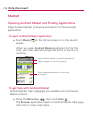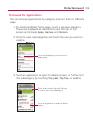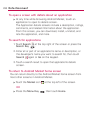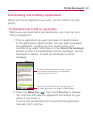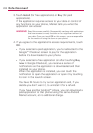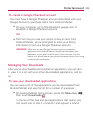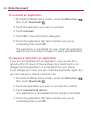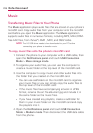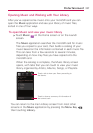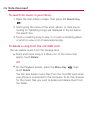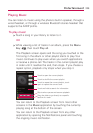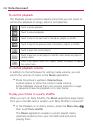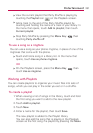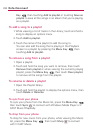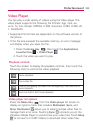226
Entertainment
Music
Transferring Music Files to Your Phone
The Music application plays audio files that are stored on your phone's
microSD card. Copy audio files from your computer onto the microSD
card before you open the Music application. The Music application
supports audio files in numerous formats, including MP3, M4A (DRM-
free AAC files, from iTunes
®
) AMR , MIDI, and OGG Vorbis.
NOTE
The LG USB driver needs to be downloaded to your PC before
connecting your phone to transfer music.
To copy music files onto the phone's microSD card
1. Connect the phone to your computer with a USB cable, then
open the Notifications panel and touch USB Connection
Mode
> Mass storage mode.
2. To organize your audio files, you can use the computer to
create a music folder at the top level of the microSD card.
3. Use the computer to copy music and other audio files into
the folder that you created on the microSD card.
●
You can use subfolders on the microSD card to organize
your music files or you can simply copy the audio files to
the top level of the microSD card.
●
If the music files have accompanying artwork in JPEG
format, rename the art file albumart.jpg and include it in
the same folder as the music files.
●
If you have created any playlists, create a subfolder for
them in your music folder on the microSD card and copy
the playlists into it.
4. Open the
Notifications panel and touch USB Connection
Mode
> Modem mode. Then disconnect the USB data cable
from the phone.