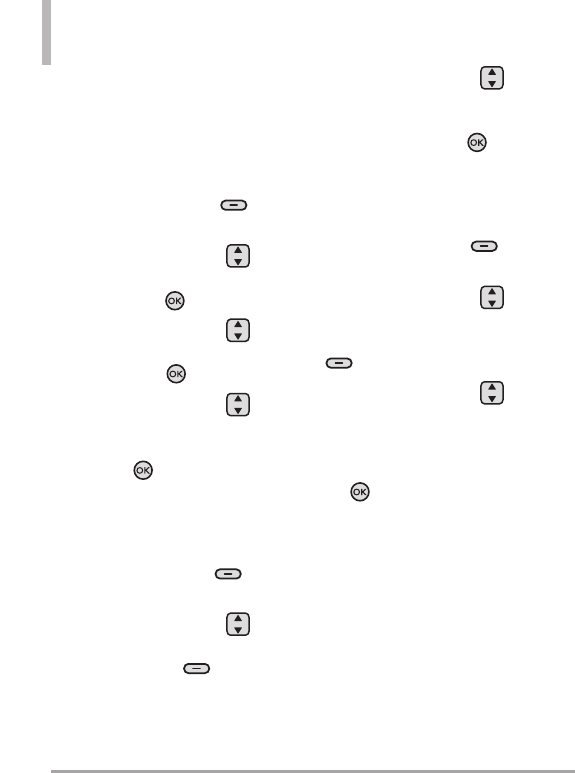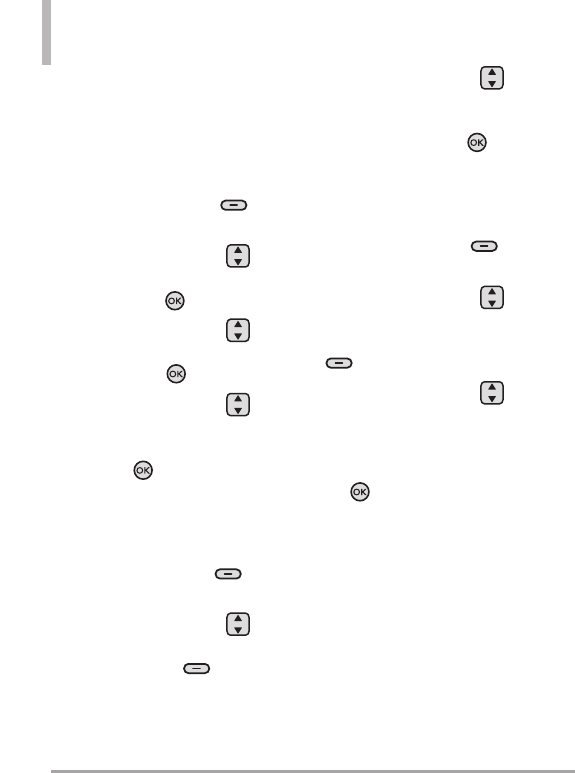
34 Octane
TM
Contacts in Your Phone’s Memory
Adding Additional Phone
Number(s) to an Existing
Contact
Using the Internal Keypad
1. Enter a phone number, then
press the Left Soft Key
[Save]
.
2. Use the Directional Key
to scroll to
Update Existing
,
then press the Key.
3. Use the Directional Key
to scroll to an existing entry,
then press the Key.
4. Use the Directional Key
to scroll to
Mobile 1/ Home/
Business/ Mobile 2/ Fax
, then
press the Key to save.
Adding a Number from the
Contact List Using the Internal
Keypad
1. Press the Right Soft Key
[Contacts].
2. Use the Directional Key
to scroll to an entry, then press
the Left Soft Key
[Edit]
.
3. Use the Directional Key
to scroll to the phone number
field to add, then enter the
number and press the Key
[SAVE] to save.
Changing a Number Using the
Internal Keypad
1. Press the Right Soft Key
[Contacts].
2. Use the Directional Key
to scroll to a Contact entry,
then press the Left Soft Key
[Edit]
.
3. Use the Directional Key
to scroll to the field you want
to change.
4. Make the changes, then press
the Key
[SAVE] to save.
Changing the Default
Number
The Default Number is the
number that is called when you
initiate a call from the Contact
List. By default, it is the first
number you entered when saving
the contact. If you wish to set up
another number as the default,
follow the instructions below.