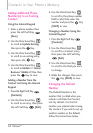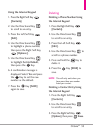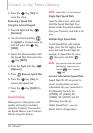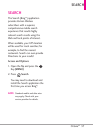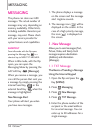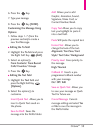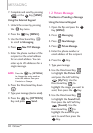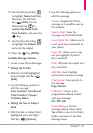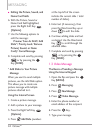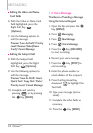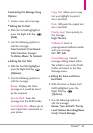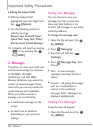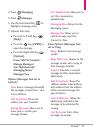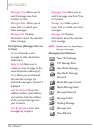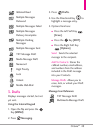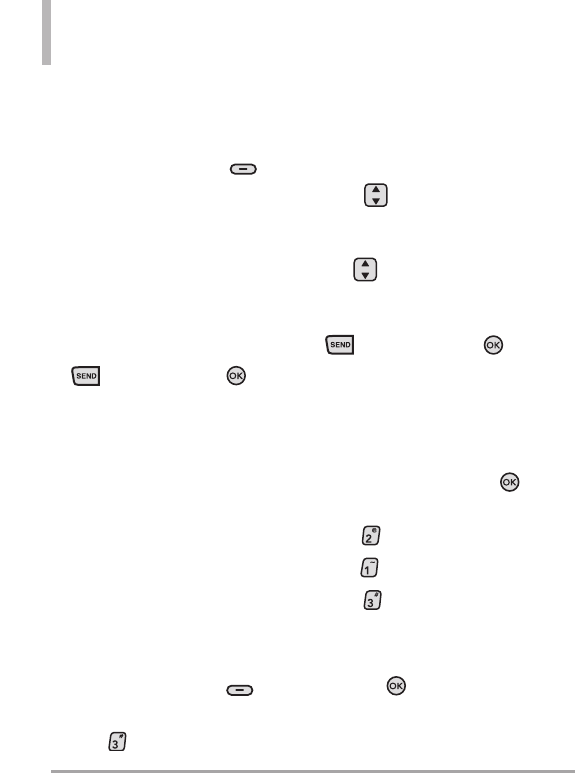
42 Octane
TM
MESSAGING
●
Editing the Picture, Sound, and
Name Card fields
6. With the Picture, Sound or
Name Card field highlighted,
p
ress the Right Soft Key
[Options]
.
7. Use the following options to
edit the message:
Preview/ Save As Draft/ Add
Slide*/ Priority Level/ Remove
Picture( Sound, or Name
Card)/ Cancel Message
8. Complete and send by pressing
or by pressing the
Key
[SEND]
.
* Add Slides to Your Picture
Message
When you want to send multiple
pictures, use the Add Slide option.
This allows you to create one
picture message with multiple
pictures attached to it.
Using the Internal Screen
1. Create a picture message.
2. Add a picture to your message.
3. Press the Right Soft Key
[Options]
.
4. Press
Add Slide
(numbers
at the top left of the screen
indicate the current slide / total
number of slides).
5. Enter text (if necessary), then
press the Directional Key up or
down to edit the slide.
6. Continue adding slides and text
as desired. Use the Directional
Key to scroll through the
attached slides.
7. Complete and send by pressing
, or by pressing the
Key
[SEND]
.
1.3 Video Message
The Basics of Sending a Message
Using the Internal Keypad
1. Open the flip and press the
Key
[
MENU
]
.
2. Press
Messaging
.
3. Press
New Message
.
4. Press Video Message.
5. Enter the phone number or
email address of the recipient.
6. Press
the Key
.
7. Type your message.