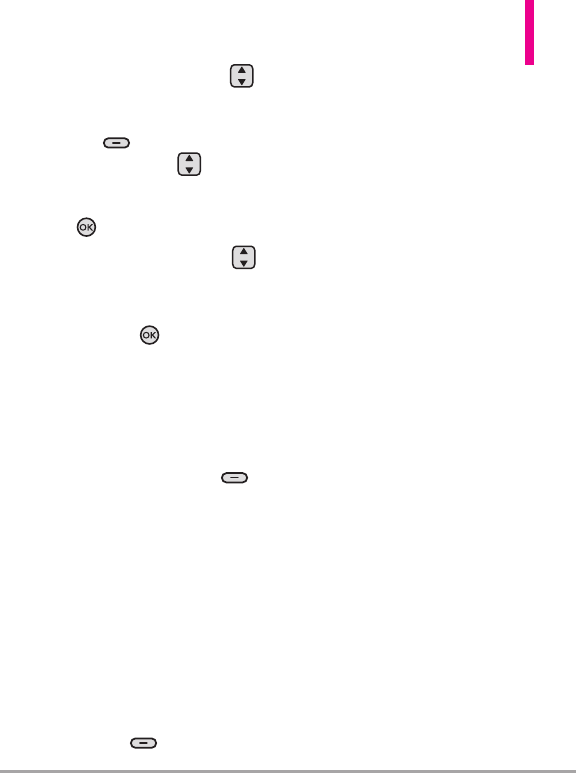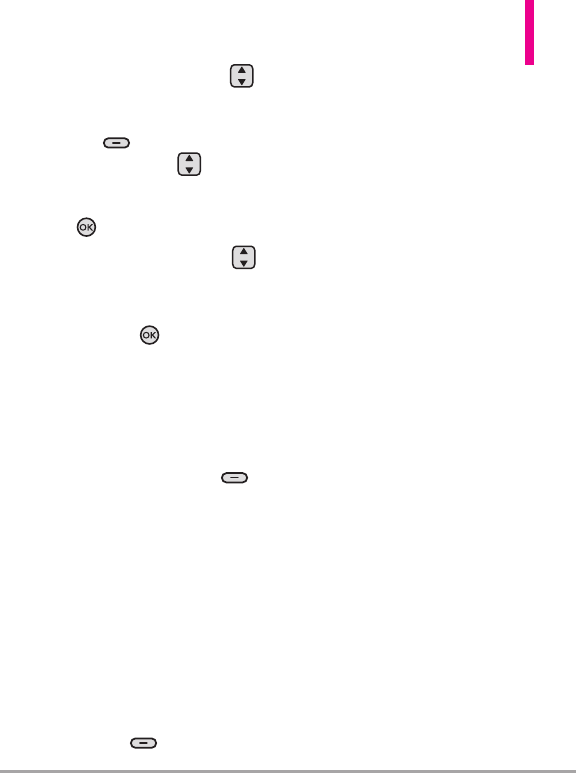
Octane
TM
41
10.
Use the Directional Key
to highlight
Name Card
field,
then press the Left Soft
Key
[Add]
. Use the
Directional Key to
highlight
My Name Card/
From Contacts
, and press the
Key
.
11. Use the Directional Key
to highlight the
Subject field
and enter the subject.
12. Press the Key
[SEND]
.
Available Message Options
1. Create a new Picture Message.
●
Editing the To field
2. With the To field highlighted,
press the Right Soft Key
[Add] .
3. Use the following options t
o
edit the message:
From Contacts/ From Recent
Calls/ Favorites/ Groups/
To Online Album
●
Editing the Text or Subject
fields
4. With the Text or Subject field
highlighted, press the Right
Soft Key
[Options]
.
5. Use the following options to
edit the message:
Preview Displays the Picture
message as it would be seen by
the recipient.
Save As Draft Saves the
message into the Drafts folder.
Insert Quick Text Allows you to
insert quick text customized on
your phone.
Copy Text
Allows you to copy
text you highlight to paste it
into a text field.
Paste Will paste the copied text
into a text field.
Add Slide Insert multiple
pictures into a picture message.
Priority Level Gives priority to
the message.
High/ Normal
Callback # Inserts a pre-
programmed callback number
with your message.
On/ Off/ Edit
Cancel Message Cancels
message editing. Select either
Ye s or No to save to the Drafts
Folder and return to the New
Message menu.