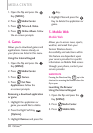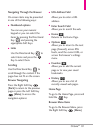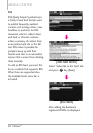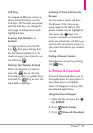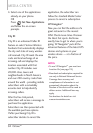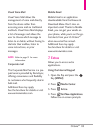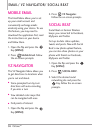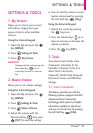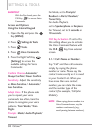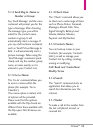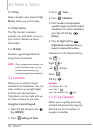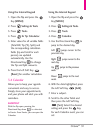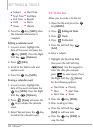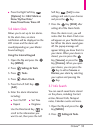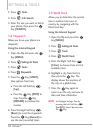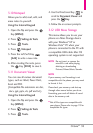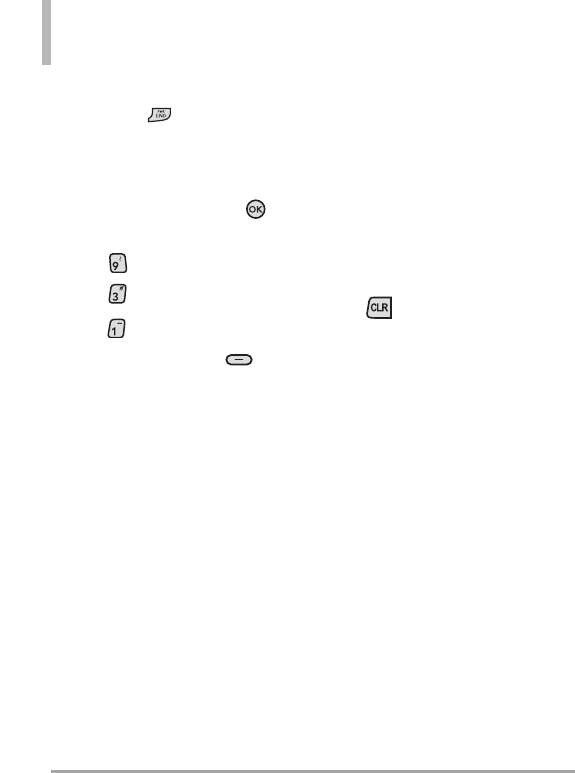
88 Octane
TM
SETTINGS & TOOLS
SHORTCUT
With the flip closed, press the
CLR Key to access Voice
Commands.
Access and Options
Using the Internal Keypad
1.
Open the flip and press the
Key [
MENU
].
2. Press
Settings & Tools
.
3.
Press
Tools
.
4.
Press
Voice Commands
.
5. Press the Right Soft Key
[Settings] to access the
available settings for Voice
Commands:
Confirm Choices
Automatic/
Always Confirm/ Never Confirm
Sensitivity Adjust the sensitivity
as
More Sensitive / Automatic/
Less Sensitive.
Adapt Voice If the phone asks
you to repeat your voice
commands too often, train the
phone to recognize your voice
patterns.
Train Words/ Train
Digits
Prompts
Mode/ Audio Playback/
Timeout
For Mode, set to
Prompts/
Readout + Alerts/ Readout/
Tones Only.
For Audio Playback,
set to
Speakerphone
or
Earpiece
.
For Timeout, set to
5 seconds
or
10 seconds.
CLR Key Activation If set to On,
this setting allows you to activate
the Voice Command feature with
the
CLR Key from external
screen.
3.1.1 Call <Name or Number>
Say "Call" and then call someone
simply by saying the phone
number or name. Please say the
contact name exactly as it is saved
in your Contact List. When you
have more than one contact
number, you can state the name
and the number type of the
contact (for example, 'Call John
Mobile').
NOTE
When saying phone numbers in a
Voice Command menu, say the
numbers continuously (e.g.,
avoid pausing between numbers).