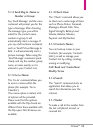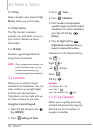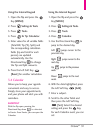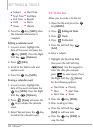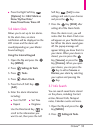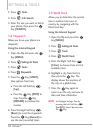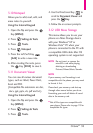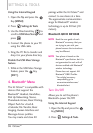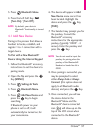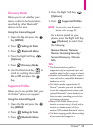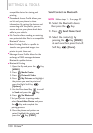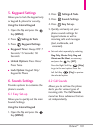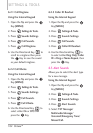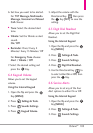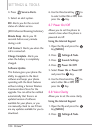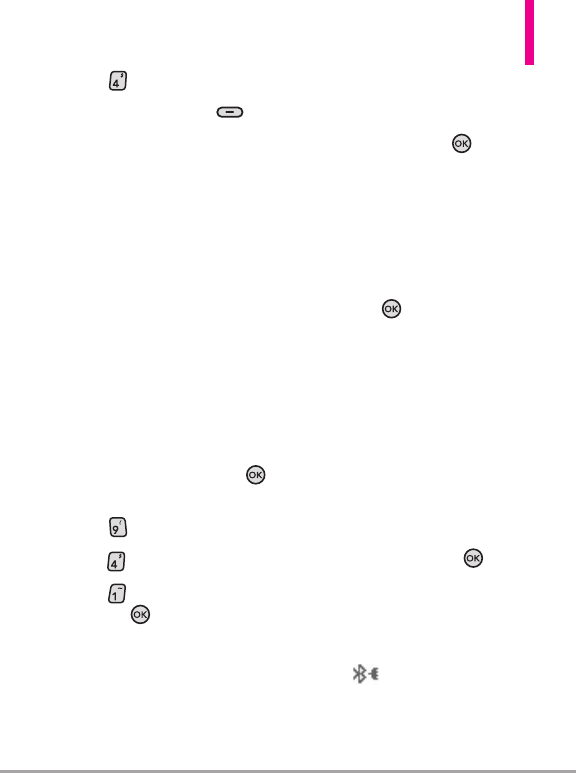
Octane
TM
97
3.
Press
Bluetooth Menu
.
4. Press the Left Soft Key
[Turn On]
/ [
Turn Off
].
NOTE
By default, your device’s
Bluetooth
®
functionality is turned
off.
4.1 Add New Device
Pairing is the process that allows a
handset to locate, establish, and
register 1-to-1 connection with a
target device.
To Pair with a New Bluetooth
®
Device Using the Internal Keypad
1. Follow the Bluetooth
®
accessory
instructions to set the device to
pairing mode.
2. Open the flip and press the
Key
[
MENU
]
.
3. Press
Settings & Tools
.
4. Press
Bluetooth Menu
.
5. Press
Add New Device
and
press the Key to begin
searching.
If Bluetooth power on your
phone is set to off, it will
automatically be turned on, for
your convenience.
6. The device will appear in
Add
New Device
menu once it has
been located. Highlight the
device and press the
Key
[PAIR]
.
7. The handset may prompt you for
the passkey. Consult the
Bluetooth
®
accessory
instructions for the appropriate
passkey (typically “0000” - 4
zeroes). Enter the passkey and
press the
Key
.
NOTE
You do not need to input the
passkey for pairing when the
passkey of the Bluetooth®
Headset or hands-free kit is
0000.
8. Once pairing is successful, you
may be prompted to select
either
Always Ask
or
Always
Connect
(this option does not
apply to all Bluetooth audio
devices) and press the
Key
.
9. Once connected, you will see
the device listed in the
Bluetooth
®
Menu and the
Bluetooth
®
device connected
icon will show up on the
top of the LCD screen when
connected to the Bluetooth
®
device.