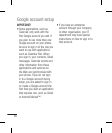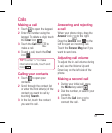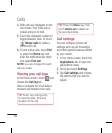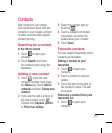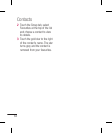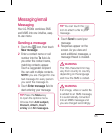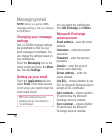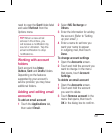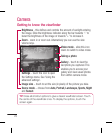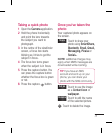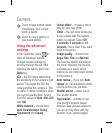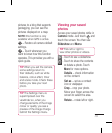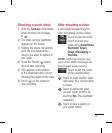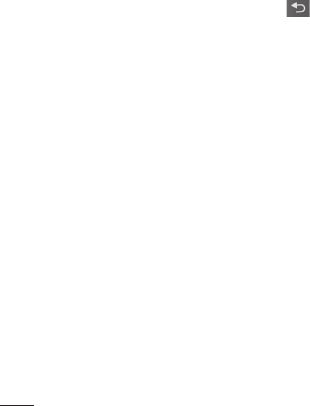
68
Composing and sending
email
To compose and send a message:
In the Email application,
press the Menu key and then
Compose.
Enter an address for the
message’s recipient. As you
enter text, matching addresses
from your list of contacts are
suggested. Separate multiple
addresses with commas.
Press the Menu key and Add
Cc/Bcc to Cc or Bcc other
contacts/email addresses.
Enter the text of the message
body.
Touch Add attachment to
attach a file to your message.
Touch Send.
If you’re not ready to send the
message, press the Menu key
and then Save as draft to save
it to the Drafts folder. Touch
1
2
3
4
5
6
the draft message in the Drafts
folder to resume working on it.
Your message is also saved as
a draft if you touch the Back
key
before sending it.
Touch Discard to abandon and
delete a message, including
a saved draft. If you aren’t
connected to a network, for
example if you’re working in
airplane mode, the messages
you send are stored in your
Outbox folder until you connect
to a network. If it contains any
pending messages, the Outbox
is displayed on the Accounts
screen.
Please note that messages sent
using an Exchange account are
not located on the phone; they are
located on the Exchange server
itself.
If you want to see your sent
messages in the Sent folder (or
with the Sent label), you often
Messaging/email