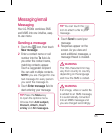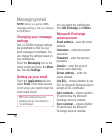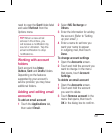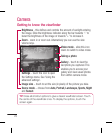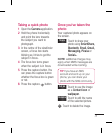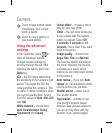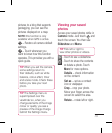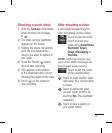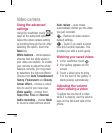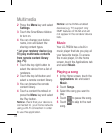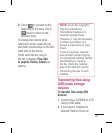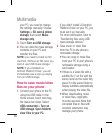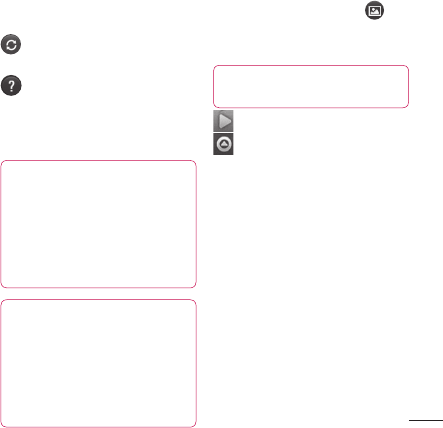
73
pictures to a blog that supports
geotagging, you can see the
pictures displayed on a map.
NOTE: this function is only
available when GPS is active.
– Restore all camera default
settings.
– Touch whenever you
want to know how this function
operates. This provides you with a
quick guide.
TIP
When you exit the camera,
some settings return to
their defaults, such as white
balance, colour effect, timer
and scene mode. Check these
before you take your next
photo.
TIP
The Settings menu is
superimposed over the
viewfi nder so, when you
change elements of the image
colour or quality, you see a
preview of the image change
behind the Settings menu.
Viewing your saved
photos
Access your saved photos while in
Camera mode. Just touch
and
touch the screen. You then see
Slideshow and Menu.
TIP
Flick left or right to
view other photos or videos.
- Touch to see a slideshow.
- Touch to share the contents
or delete a photo. Touch
More for more options.
Details – check information
on the content.
Set as – set as a contact
icon or wallpaper.
Crop – crop your photo.
Move your finger across the
screen to select the area.
Rotate – rotate left or right.