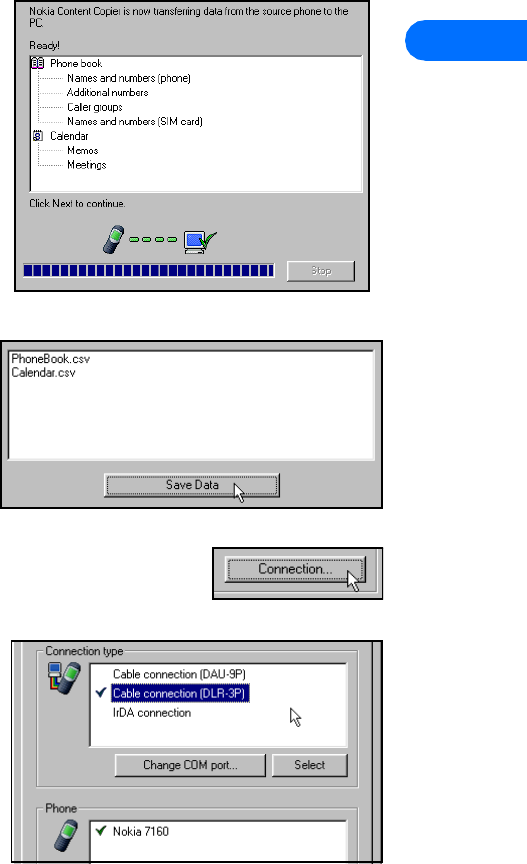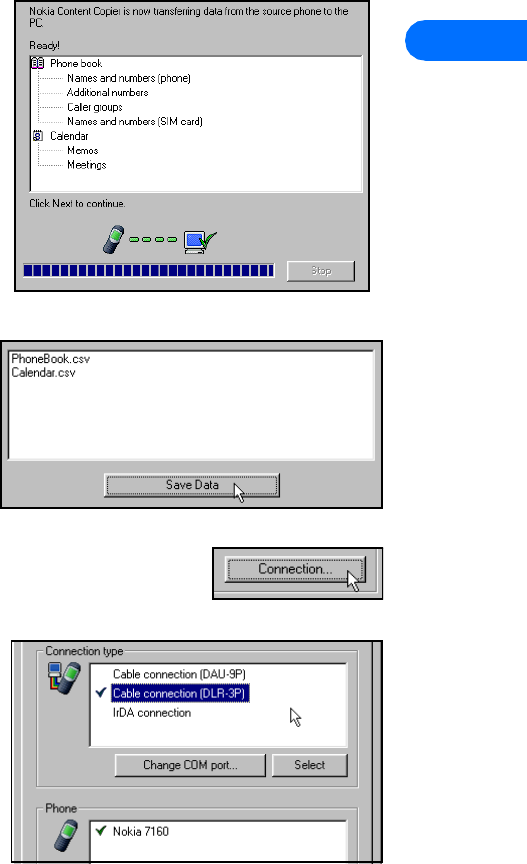
Nokia Content Copier
[ 8 ]
3
Important: Windows Millennium Edition (ME) users have no way of disabling the Plug and Play software installation of your Nokia
phones as a wireless modem. Windows ME launches the Add New Hardware Wizard immediately upon detection of
your phone via Infrared. Before proceding with any Content Copier tasks, please click the Add New Hardware Wizard’s
Cancel button. 3320/3360 users should have already performed the modem installation instructions, found on
page 19.
Copying information from the source phone
If you select either the Copy data from one phone to another or Copy
data from a phone to a PC options, Content Copier will transfer all
compatible data types (Phone book, Calendar, To Do, Caller groups, etc.)
from the compatible phone (or “source” phone).
• If you are copying the data from the source phone to your Nokia 3320
or 3360, the data is stored in your PC’s memory temporarily. Once you
have connected your 3320/3360 (“target” phone) via infrared, Nokia
Content Copier transfers the information from temporary storage
into your phone.
• If you are copying your phone’s data and want to save it on your PC,
Nokia Content Copier guides you through the process of saving the
information to a comma-separated value text file (.csv) on your PC’s
hard drive.
SAVE THE SOURCE PHONE DATA
Once the source phone’s data has been read, Content Copier allows you
to save the information to your PC’s hard drive. Click the Save Data
button, then navigate to the location on your hard drive where you want
to store the information.
Nokia Content Copier automatically names the files for you, based on the
type of data that is read from the source phone.
Nokia Connection Manager
You may need to use Nokia Connection Manager to select the type of connection you want Content
Copier to use during various stages of the process. For example, if you select Copy data from one phone
to another, and the source phone uses a serial cable, click Content Copier’s Connection button to launch
Connection Manager. Then select the correct cable option for the source phone.
To switch connection type while using Content Copier:
1 Establish the appropriate connection between your phone and PC (via
IR, DLR-3P, or DAU9-9P), then click the Connection button.
2 Click the desired connection type, then click Select.
3 Allow Nokia Connection Manager to detect your phone.
4 Click OK to return to Nokia Content Copier.
Note: If your phone is not detected right away, switch to one of the other
connection types, then back to the desired connection type. This
forces Connection Manager to redetect your phone.
Note: If you are copying data from one phone to another and the source phone uses an infrared connection, stop the infrared
connection between phone and PC. Allow the Windows warning message regarding interrupted infrared communications
to completely time-out before aligning your 3320/3360 with your PC’s infrared port. By doing so, you allow Connection
Manager to detect your 3320/3360 more quickly.