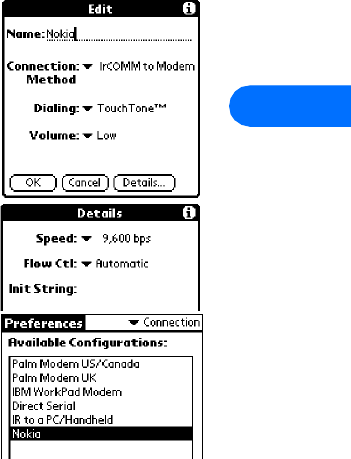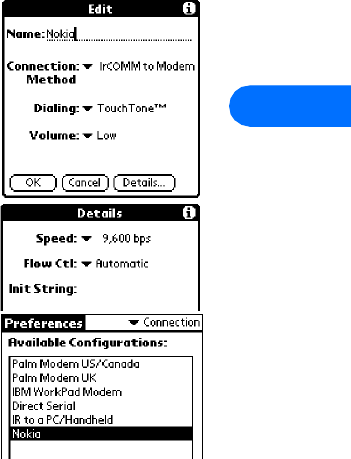
Connect to devices using Palm® OS (operating system)
[ 25 ]
8
8 Connect to devices using Palm® OS (operating system)
Note: The following instructions are based on Palm OS (operating system) software 3.3. For more information, please visit:
http://www.palmos.com/
It is possible to make an infrared connection between your phone and your Palm OS device and use it as a wireless modem to
perform HotSync
TM
operations with your PC.
In addition, third-party software is also available that allows you to browse the Web, send and receive faxes, and send or receive
e-mail directly to your Palm. Check your owners manual or the 3com web site for more information on third-party software.
http://www.palm.com/
Note: To access the Internet, you must have an existing dial-up account with a full-service Internet provider or dial-up access to
a corporate network. Connection to on-line services such as CompuServe or Prodigy are not available at this time.
Note: America Online provides a software program that allows you to check your AOL E-mail from your handheld device. For more
information, type AOL keyword: PDA.
• CONNECTIONS PREFERENCES
Before you can make data calls using your Palm OS device and your Nokia phone, you need to
create a new connection device in the Connections preferences folder.
1 Tap the Applications icon, then tap Prefs
2 Tap the Categories drop-down menu, then tap Connection.
3 Tap New. Enter the name of the new connection device (example: Nokia).
4 Click the Connection Method drop-down arrow, then click IrCOMM to Modem.
5 Click Details. Set speed to 9,600 bps and flow control to Automatic. Click OK when finished,
then click OK to close the Edit window.
6 Your new Nokia phone configuration should now appear in the list of Connection options, and
is available to all applications that support a modem connection.
• TCP/IP DIAL-UP AND OTHER CONNECTIONS
Once you have a configuration for your Nokia phone, you can use that configuration with any
existing TCP/IP or network preferences, as well as any stand-alone 3rd party E-mail, Web browser,
or fax programs. Please consult your device’s user guide or the software’s documentation for more information on setup and
configuration of Palm OS’s TCP/IP or fax software.
Before you make a data call
Before initiating the data call from your Palm OS device, don’t forget to enable Infrared communications on your phone, then align
the infrared ports of the two devices.
Please also see “Requirements for digital data calls” on page 3.