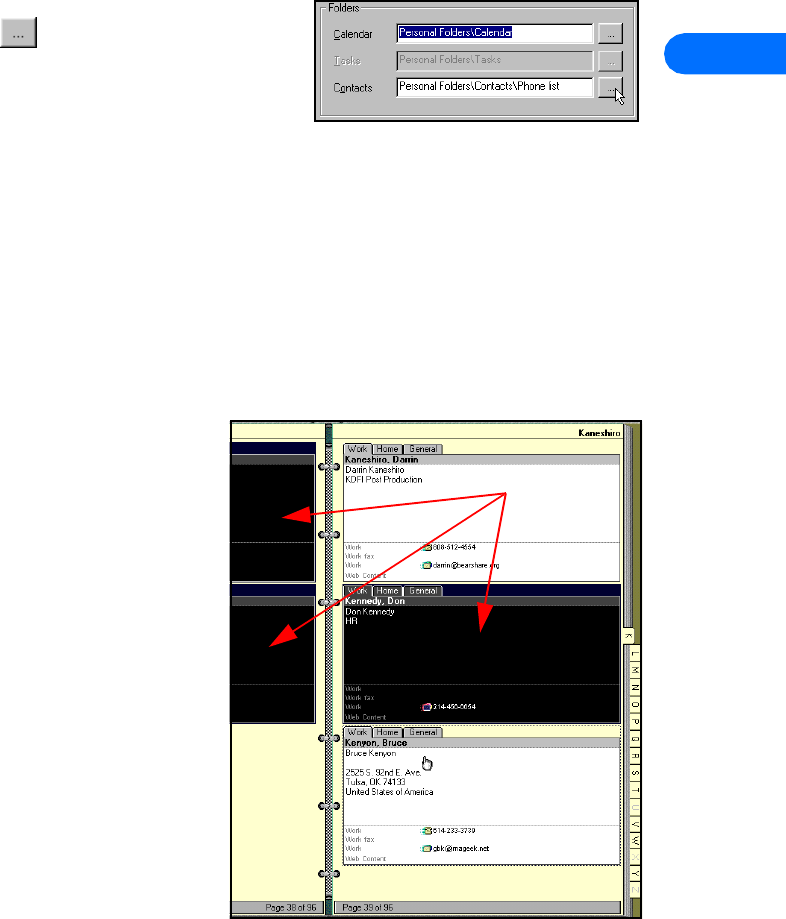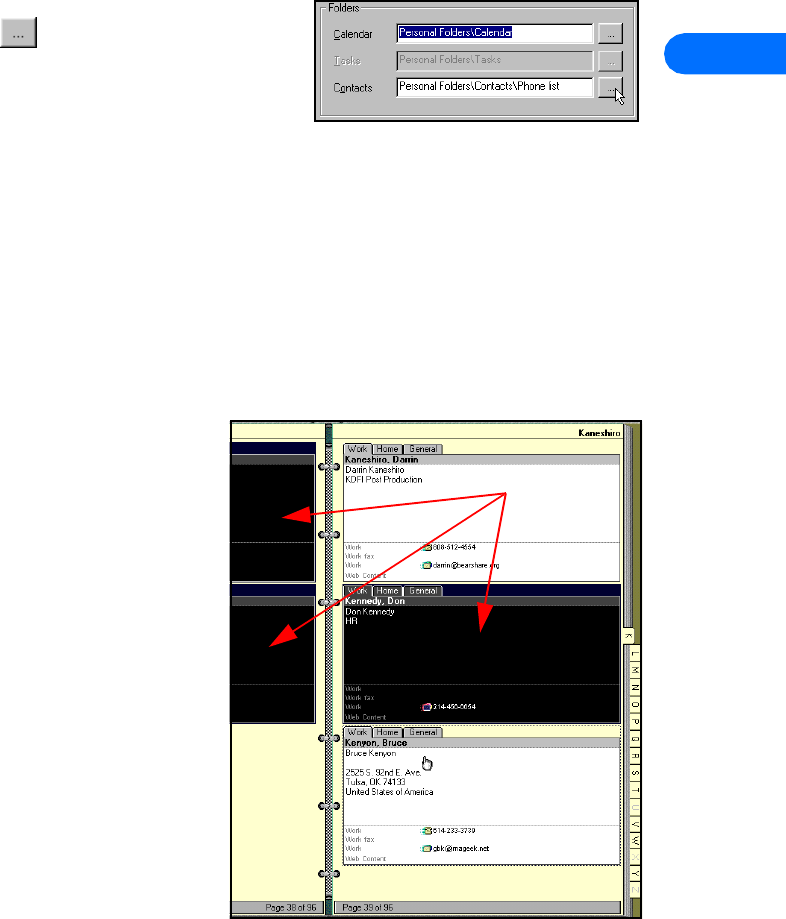
Nokia PC Sync
[ 17 ]
5
5 Click Edit, then click Paste (or press CTRL + V) to paste copies of the selected contacts into the new folder.
Important: If you decide to use the drag-and-drop method between your main Contacts folder and the new custom folder, make
sure to hold the CTRL key while dragging, then release the mouse button before releasing the CTRL key. Failure to use
the CTRL key during drag-and-drop moves all selected contacts to the new folder.
UPDATE PC SYNC’S OUTLOOK SETTINGS
To update PC Sync’s settings to synchronize with your custom list:
1 Establish an infrared connection between your phone and PC.
2 Launch Nokia PC Sync from your PC’s Start menu.
If you have PC Sync enabled on startup, right-click the PC Sync tray icon, then click Configuration.
3 Click the Microsoft Outlook tab.
4 Click the Contacts browse button , then select your custom folder. Click
OK to confirm your selection.
5 Click the Summary tab, then click Synchronize Now to synchronize your
phone and custom phone list.
Other PIM applications
Other PIM applications (such as Lotus Organizer) allow you to create a completely new database file using commands from the
application’s File menu. Once you create a new database file, copy the desired contact information from your main contacts file
to the new contacts file. PC Sync allows you to synchronize your phone with the contacts file of your choosing.
CREATE A NEW DATABASE FILE (EXAMPLE: LOTUS ORGANIZER)
To create a new Organizer database file:
1 Launch Lotus Organizer.
2 Click File, then click New.
3 Click File, then click Save As.
4 Enter a name for your custom phone list (example: Phone list).
COPY CONTACTS TO CUSTOM PHONE LIST
To copy contact information into your new sub-folder:
1 From File Manager, open your default Organizer database
(c:\lotus\work\organize\<filename>)
2 Click the Contacts tab, then click the desired alphabet tab.
3 Select the desired contacts for your custom list.
Tip: Hold the CTRL key to select multiple contacts that are not
adjacent to each other.
4 Continue by clicking subsequent alphabet tabs and selecting the
desired contacts.
5 Click the Copy button (or press CTRL + C).
6 Use the Windows Task Bar to switch back to your new contacts
list, then click the Contacts tab.
7 Click the Paste button (or press CTRL + V) to paste copies of the
selected contacts into the new list.
UPDATE PC SYNC’S LOTUS ORGANIZER SETTINGS
To update PC Sync’s settings to synchronize with your custom list:
1 Establish an infrared connection between your phone and PC.
2 Launch Nokia PC Sync from your PC’s Start menu.
If you have PC Sync enabled on startup, right-click the PC Sync tray icon, then click Configuration.
Selected
records