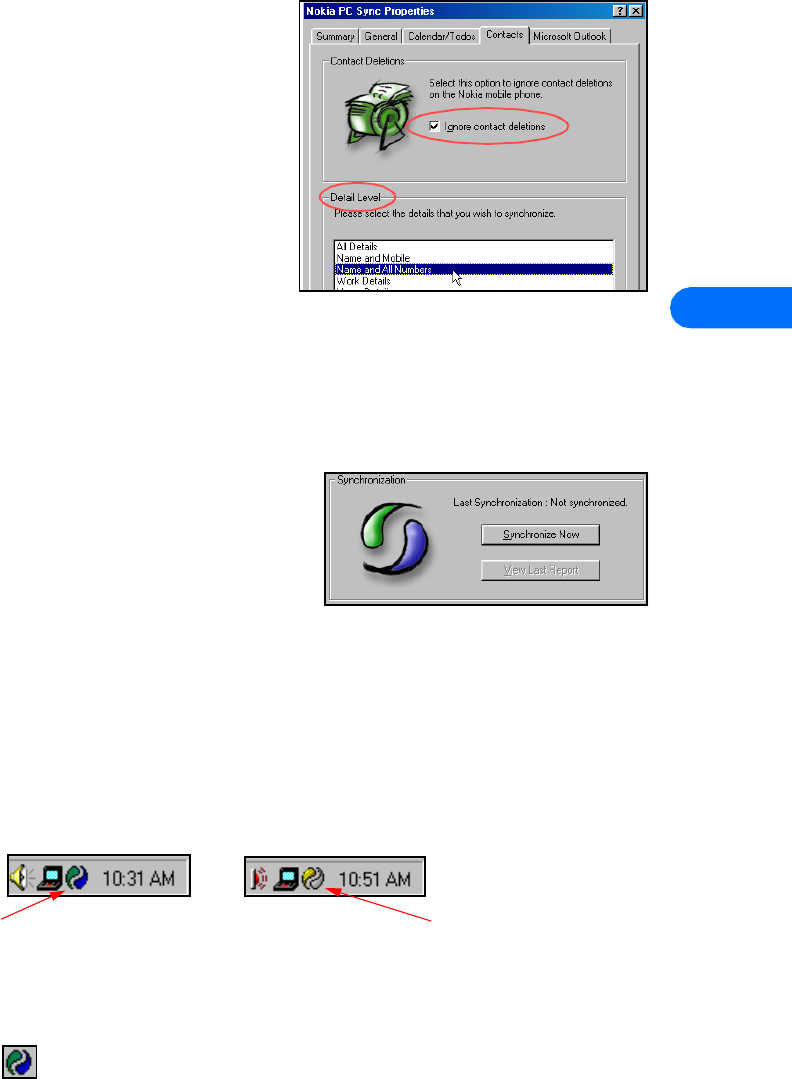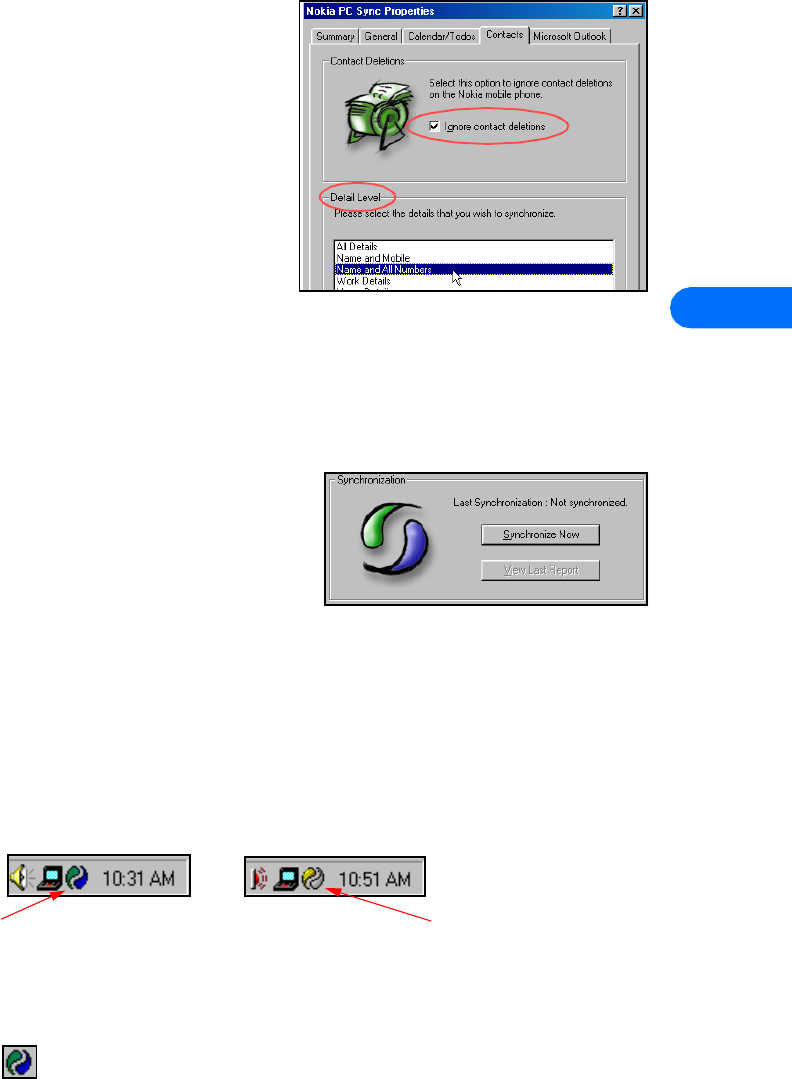
Nokia PC Sync
[ 15 ]
5
3 Click the Contacts tab.
4 Select the details you want synchronized with your phone.
CONTACT DELETIONS
By default, contacts deleted from your phone are not deleted from your PIM
when you synchronize. If you accidentally delete a contact from your phone,
you can restore it by synchronizing again.
Deselecting the Ignore contact deletions option instructs PC Sync to
permanently delete the corresponding contact in your PIM. Choose this option
only when you are certain you want PC Sync to delete the PIM contact (and all
details) associated with the deleted phone book entry.
Warning: This action cannot be undone!
Set PIM properties
The last properties tab is labeled with the name of your PIM application. Use this properties tab to modify how PC Sync
communicates with your PIM’s resources. For example, if the number of contacts in your PIM application exceeds the phone’s
memory, you should consider creating a subset of your main contact database folder. Use this folder to store those names, numbers,
and text information you want to appear in your phone book.
Then, use the PIM properties tab to select the location of the new folder containing the set of contacts you have defined for use
with your phone.
Synchronizing for the first time
Once you have customized PC Sync for your uses, you are ready to synchronize
your phone and PIM.
1 Click the Summary tab
2 Click the Synchronize Now button.
3 Observe the synchronization status indicator.
4 Click the OK button when notified that synchronization is complete.
Note: Please refer to the PC Suite Troubleshooting document in the event synchronization is not successful, or if PC Suite notifies
you of errors. A link to this document can be found in the Nokia PC Suite Program Group.
• UNDERSTAND THE BASICS OF SYNCHRONIZATION
Nokia PC Sync remains running in the background after you synchronize for the first time. PC Sync places an icon in the Task Bar
tray, indicating that the application is running. The colors of the icon change, depending on the status of the infrared connection
between your phone and PC. Please refer to the examples below:
Exit PC Sync
Once setup and first synchronization is complete, you can either leave the program running in the background, or you can exit PC
Sync. To exit PC Sync:
• right-click the PC Sync tray icon , then click Exit.
Start PC Sync
You have two options for launching Nokia PC Sync:
• on an as-needed basis from the Start menu
• automatically upon startup
Blue and green
indicate infrared
connection between
phone and PC.
Yellow and gray
indicate no infrared
connection present
between phone and PC.