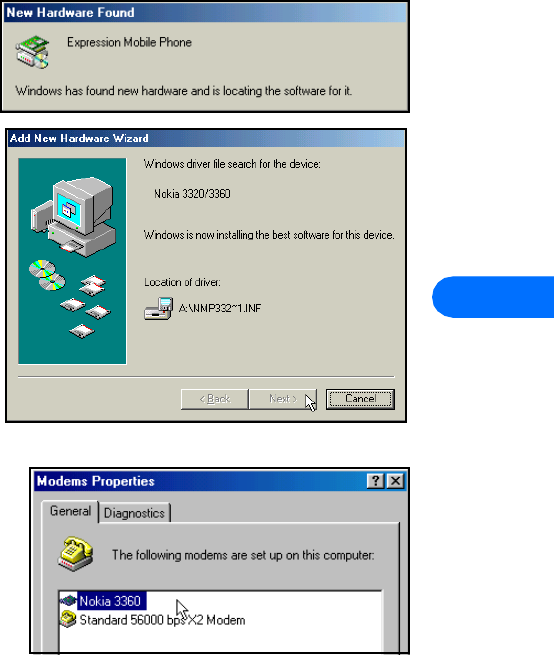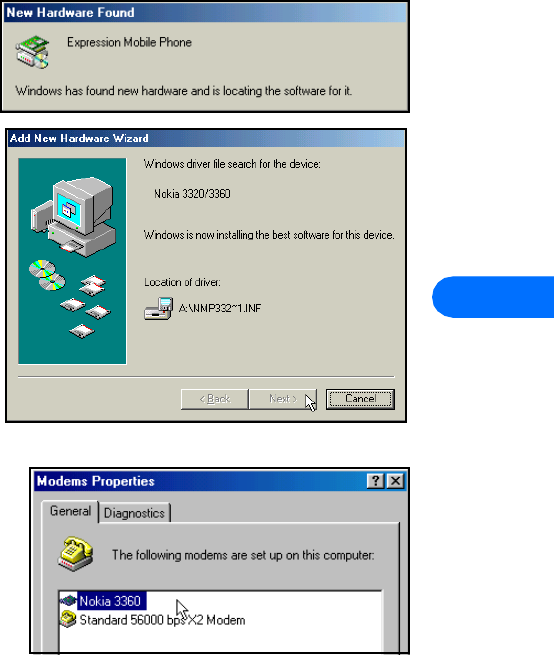
3320/3360 modem setup
[ 20 ]
6
2 Click the Options tab, then select Enable infrared communication. Verify that the install software option for Plug and Play
devices is selected.
3 Click Apply, then click the Status tab.
4 On your phone, press Menu, scroll to Infrared, then press Select.
5 Align the infrared ports of both devices.
6 When a successful infrared connection has been made, the
infrared monitor indicates that your phone has been found.
Modem installation
The Windows Add New Hardware Wizard launches immediately after
the infrared monitor displays the connection status between phone
and PC.
To complete modem installation:
1 Insert the floppy diskette containing the modem driver file when
the Add New Hardware Wizard screen appears.
2 Click Next as necessary until Windows asks you for the location
of the modem driver file.
3 Select A:\ or the floppy drive option (as necessary), then click
Next.
4 The Wizard indicates it has located the correct software for your
phone. Click Next to finalize the installation.
5 Click Finish when Windows informs you that it has installed the
device successfully.
6 Verify that your Nokia phone connected via infrared appears in the list
of modems.
Complete the process by configuring your data software to work with the
new infrared modem configuration. For more information, refer to
“Configure your data software” on page 22.
• INSTALL INFRARED SUPPORT FOR WINDOWS 95
If you have the first releases of Windows 95, you may not have the most recent files to support infrared. You may need to download
the Windows 95 Infrared Support version 2.0. This software can be found in the software download section of Microsoft’s web site:
www.microsoft.com
TO DETERMINE WHETHER YOU HAVE THE MOST RECENT WINDOWS 95 INFRARED SUPPORT SOFTWARE:
1 Double-click Add/remove programs in the Control Panel.
2 Scroll through the list of installed applications to find Infrared Support for Windows 95 version 2.0.
3 If this software is not listed, proceed to Microsoft’s web site. Download and install the necessary files (w95ir.exe).
Note: For more information on installation and configuration of Infrared Support for Windows 95 version 2.0, please refer to the
Readme files that accompany the update software.
• INFRARED AND WINDOWS 2000 PROFESSIONAL
Microsoft redesigned infrared implementation with the release of Windows 2000 Professional. In order for Windows 2000 users to
make a serial connection between phone and PC via infrared, please download Security Update, August 19, 2001 from:
http://www.microsoft.com/windows2000/downloads/
This security update can be located in the Critical Updates section of the Windows 2000 download site.
WINDOWS 2000 MODEM SETUP INSTRUCTIONS
1 Download and install the security update from Microsoft’s web site, then reboot your PC.
2 On your phone, press Menu, scroll to Infrared, then press Select.