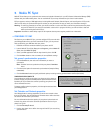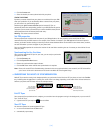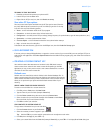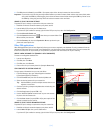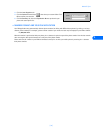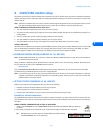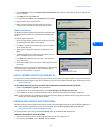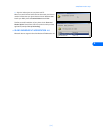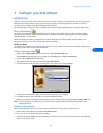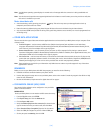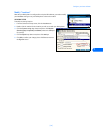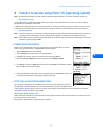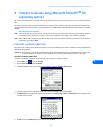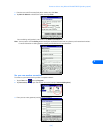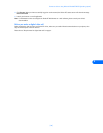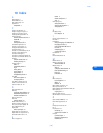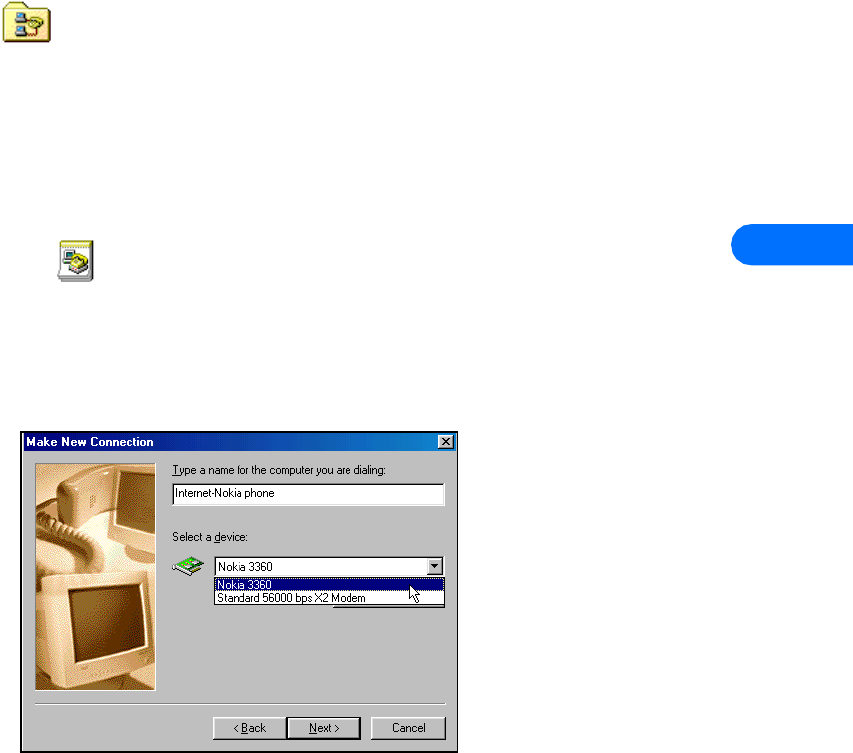
Configure your data software
[ 22 ]
7
7 Configure your data software
• INTRODUCTION
Before you can use your phone to send and receive data calls, you must configure your data software so that it uses your phone
rather than your existing modem. You may consider creating a separate set of dialing properties to use when your phone is
connected to your computer, rather than changing any existing settings.
The following pages are designed to help you configure some of the more popular applications for use with your Nokia phone.
Dial-up Networking
You may be using Microsoft’s Dial-up Networking feature to connect to your Internet service provider, or to make a remote
connection to your corporate network (including dialing in to corporate E-mail server using programs such as Microsoft Mail,
Microsoft Outlook, or Lotus cc:Mail).
Rather than altering the existing configurations you use when dialing with your existing modem, consider creating a new
connection exclusively for use with your Nokia phone (as detailed below).
BEFORE YOU BEGIN
You need the phone number for your Internet service provider or for your company’s remote access server. When testing the new
connection, you also need your user name and password.
Create a new connection
1 Double-click the My Computer icon, then double-click the Dial-up Networking folder.
Windows 2000 and Windows ME users: Click Start, point to Settings, then click Dial-up Networking.
2 Double-click the Make New Connection icon.
3 Type a name for your new connection (example: Internet-Nokia phone).
4 Click the drop-down arrow and select your Nokia phone as the modem to use, then click Next.
5 Enter the area code, telephone number, and country code (if necessary), then click Next.
6 Click Finish to save the new configuration in your Dial-up Networking folder.
7 Make sure to configure any necessary network parameters for this connection prior to dialing (IP address of DNS or WINS, etc.).
Note: For more information on configuring your network connection, please consult your Internet service provider or your
company’s help desk.
Connect to the network
Make sure you establish an infrared connection between your phone and PC before making a digital data call.
1 Double-click the new connection (example: Internet-Nokia phone).
2 Enter your user name and password, then click Connect
.
3 Your phone will display Connecting... while establishing a connection. Once a successful connection has been made, Data call
appears on the phone’s screen.