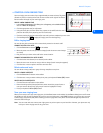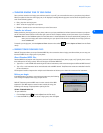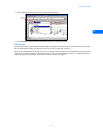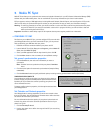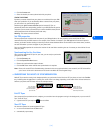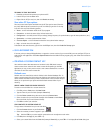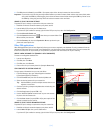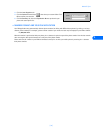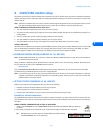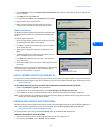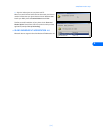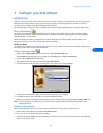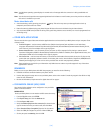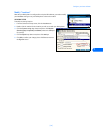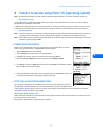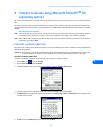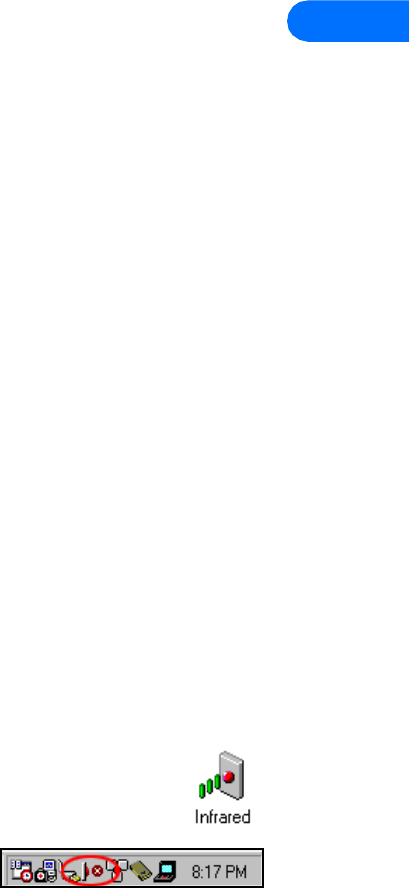
3320/3360 modem setup
[ 19 ]
6
6 3320/3360 modem setup
Your phone can function as a wireless modem when connected to your PC via Infrared. Once your phone is installed and configured
properly, your phone works in conjunction with your existing data software, allowing you to connect to the Internet or check e-mail
wherever you are.
Note: This feature is available only if your service provider’s network supports digital data services. A subscription to these services
may also be necessary. Please check with your service provider prior to making or receiving digital data calls.
PRIOR TO MAKING OR RECEIVING DIGITAL DATA CALLS:
• You must subscribe to digital data services with your service provider.
• Your phone must be powered up, and digital service must be available. Digital data calls are not available when roaming in an
analog network.
• Your PC’s infrared port must be configured properly (internal or external port).
• You must establish an infrared connection between your PC and your phone.
• Your data software must be running, and configured to recognize your Nokia phone as the active modem.
VIRTUAL COM PORTS
Hardware resources between your computer’s physical COM ports and the infrared port are shared. Windows creates "virtual" COM
ports to accommodate connections between your computer and infrared devices. If your infrared port uses COM1, your phone
should be assigned to COM4; if your infrared port uses COM2, your phone should be assigned to COM5.
• DOWNLOAD MODEM DRIVER (WINDOWS 95, 98, AND ME)
Note: Windows 2000 Professional users, please see “Infrared and Windows 2000 Professional” on page 20 for more information
on modem setup for your system.
During the modem installation process, Windows looks for software specific to the new device being installed. The modem driver
for your phone can be found in the 3320/3360 product section of:
www.nokia.com
Since the Add New Hardware Wizard for all Windows operating systems searches the A:\ drive for device drivers first, Nokia
recommends that you download this file and save it to a floppy diskette.
Note: If you choose to save the file to your hard drive, please make note of the path to the file as this information is required to
complete the installation successfully. Depending on your operating system, locating this file on your hard drive may add
additional steps to the install process.
• GETTING STARTED (WINDOWS 95, 98, AND ME)
Before you can make or receive digital data calls, you must do the following:
1 Establish an infrared connection between your PC and your phone.
2 Install your phone as a modem connected via infrared.
3 Configure your data software to use your phone as the active modem for data and fax calls.
Establish an infrared connection
The preferable distance between the two devices making an infrared connection is a range of three inches (7.5 cm) to three feet
(.9 m) maximum. There must be no obstructions between the two devices, and the IR ports of the two devices must be pointing at
each other.
ENABLE INFRARED COMMUNICATIONS ON YOUR PC AND PHONE
1 Double-click the Infrared icon in the Control Panel (Windows 95 and 98 only). Windows ME users, please go
to step 4).
If this icon does not appear in the Control Panel, see “Install infrared support for Windows 95” on page 20.
Tip: Windows 98 users can also launch the Infrared Monitor by double-clicking
the Infrared Monitor icon in the system tray.