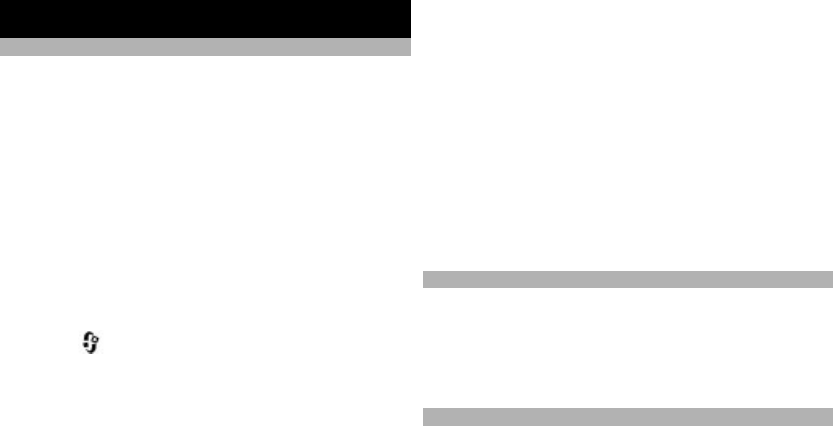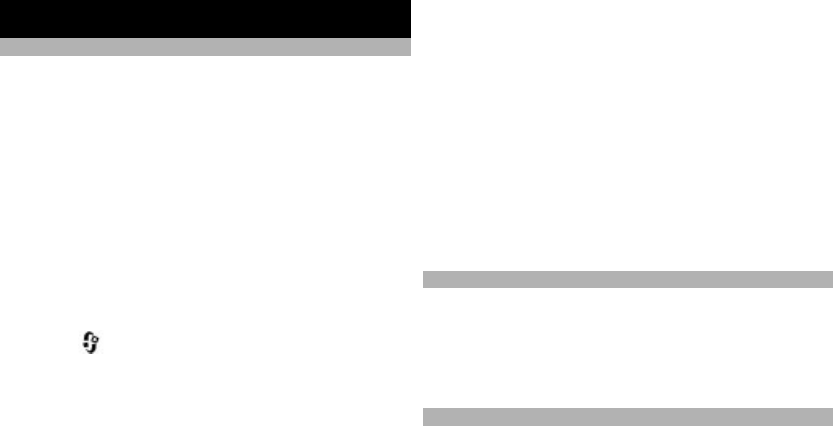
Your device
Transfer content
You can use the Switch applic
ation to copy content such
as phone numbers, addresses,
calendar items, and images
from your previous Nokia device to your Nokia 6788.
The type of content that can be transferred depends on
the model of the device from which you want to transfer
content. If that device supports synchronisation, you ca
n
also synchronise data between the devices. Your Nokia
6788 notifies you if the other device is not compatible.
If the other device cannot be switched on without a SIM
card, you can insert your SIM
card in it. When your Nokia
6788 is switched on without a
SIM card, the Offline profile
is automatically activated, and transfer can be done.
Transfer content for the first time
1 Select
> Tools
> Utilities
> Switch
.
2 Select the connection type you want to use to transfer
the data. Both devices must support the selected
connection type.
3 If you select Bluetooth connectivity as the connection
type, connect the two devices. To have your device
search for devices with Bl
uetooth connectivity, select
Continue. Select the device from which you want to
transfer content. You are asked to enter a code on your
Nokia 6788. Enter a code (1-16 digits), and select
OK.
Enter the same code on the other device, and select
OK. The devices are now paired.
Some earlier Nokia device
s may not have the Switch
application. In this
case, the Switch application is sent
to the other device as a message. To install the Swit
ch
application on the other
device, open the message,
and follow the instruct
ions on the display.
4 On your Nokia 6788, select the content you want to
transfer from the other device.
When the transfer has started, you can cancel it and
continue later.
Content is transferred from
the memory of the other
device to the corresponding location in your Nokia 6788.
The transfer time depends on the amount of data to be
transferred.
Lock the keypad
You can set the keypad to lock automatically after a time-
out.
To illuminate the keypad in
low light conditions, briefly
press the power key.
Find items
When a search field is availa
ble in the application, you can
use the search field to search for a name, file, or
application.
1 To search for an item, ente
r text in the search field.
The device will immediately start to search and filter
the entries matching to the text you input. The more
texts you input, the more accurate the search result
19
Your device
© 2009 Nokia. All rights reserved.