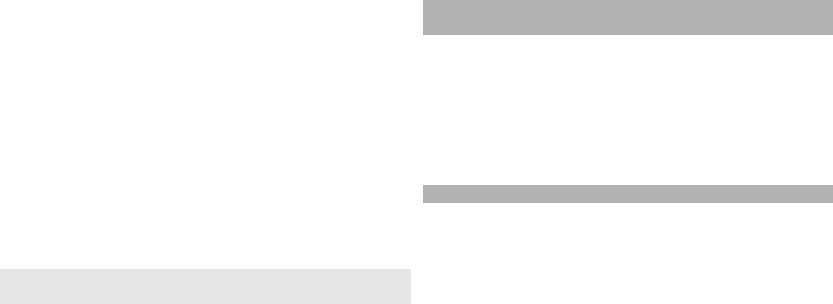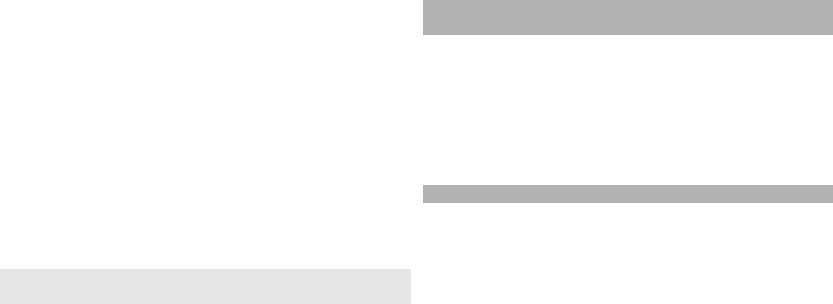
candidate list, you could scroll up or down to view the
previous or next line of the candidate list, while the
candidate list is not activated, so you could still revis
e
your input strokes during viewing.
3 Input predictive character:
If the current line of the
predictive list does not show your desired character,
scroll down to view the next line of the predictive list.
Find your desired character, if it locates in the 1st
highlighted position of the predictive list, you could
directly press the scroll key to input it, otherwise, y
ou
have to scroll right to activate the predictive list (the
characters in the list will have numbering, and the
second character will be highlighted), then you could
either press the number key matching to the
predictive character numberin
g to input it, or scroll to
your desired predictive character and then press the
scroll key to input it.
When you do not need the predictive list or you could
not find your desired Chinese character in the
predictive list, while the pred
ictive list is not activated,
you could directly input th
e strokes for next Chinese
character. While the predictive list is already activated,
you have to press the right selection key to close the
predictive list first and then continue to input the
strokes for next Chinese character.
Stroke input example: To
input characters for
"birthday"
1 Enter into the text editing window for writing
text
message or any other possib
le position for inputting
Chinese character, and swit
ch to stroke input mode.
2 Input the strokes for "birth": Press
3, 1, 1
in sequence.
3 The character for "birth" will be shown in the
candidate list. If this char
acter locates in the first
highlighted position of the list, you could directly
press the scroll key to input it, otherwise, you have to
first scroll right to find and highlight this character and
then press the scroll key to input it.
4 After inputting the characte
r for "birth", the predictive
list will be shown. The character "day" is shown in th
e
predictive list, and you could use the same method
described in item 3 to input it.
Insert special characters
and punctuation marks in
Chinese input mode
1 First close the Chinese in
put window, and then press
and hold
* to open a list of special characters and
punctuation marks.
2 Scroll in the relevant direction (up, down, left or right)
to reach and highlight your needed special character
or punctuation mark, and press the scroll key to en
ter
it.
Traditional text input
Press a number key (
1–
9) repeatedly until the desired
character appears. There are more characters available
for
a number key than are printed on the key.
If the next letter is located on the same key as the pres
ent
one, wait until the cursor ap
pears (or scroll right to end
the time-out period),
and enter the letter.
49
Write text
© 2009 Nokia. All rights reserved.