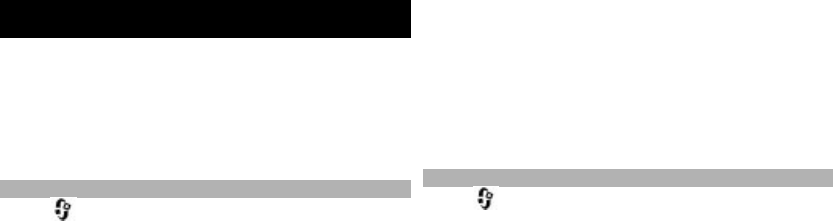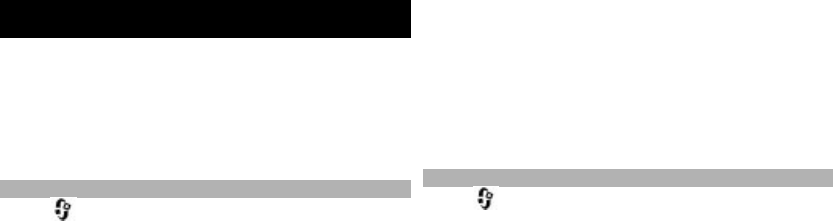
Messaging
Only devices that have comp
atible features can receive
and display multimedia messages. The appearance of a
message may vary depending
on the receiving device.
Important:
Exercise caution wh
en opening messages.
Messages may contain malicious software or otherwise be
harmful to your device or PC.
Messaging main view
Select
> Messaging
(network service).
To create a new message, select New message
.
Tip: To avoid rewriting messages that you send often, use
texts in the Templates folder
in My folders. You can also
create and save your own templates.
Messaging contains the following folders:
Inbox
— Received messages, except e-mail and cell
broadcast messages, are stored here.
My folders
— Organise your messages into folders.
New mailbox
— Connect to your remote mailbox to
retrieve your new e-mail messages, or view your
previously retrieved e-mail messages offline.
Drafts — Draft messages that have not been sent are
stored here.
Sent — The last messages that have been sent, excluding
messages sent using Bluetooth connectivity, are stored
here. You can change the numb
er of messages to save in
this folder.
Outbox — Messages waiting to be sent are temporarily
stored in the Outbox folder,
for example, when your device
is outside network coverage.
Reports — You can request the network to send you a
delivery report of the te
xt messages and multimedia
messages you have sent (network service).
Write and send messages
Select
> Messaging
.
Before you can create a mult
imedia or e-mail message,
you must have the correct connection settings in place.
The wireless network may limit the size of MMS messa
ges.
If the inserted picture exceeds this limit, the device ma
y
make it smaller so that
it can be sent by MMS.
1 Select
New message
> Message to send a text or
multimedia message (MMS),
Audio message to send
a message that includes one sound clip, or
E-mail to
send an e-mail message.
2 In the To field, press the scroll key to select recipients
or groups from the contacts list, or enter the
recipient’s phone number or e-mail address. To add a
semicolon (
;
) that separates the recipients, press and
hold
*.
3 In the Subject field, enter the subject of the e-mail. To
change the fields that
are visible, select
Options >
Message header fields
.
4 In the message field, write the message.
51
Messaging
© 2009 Nokia. All rights reserved.