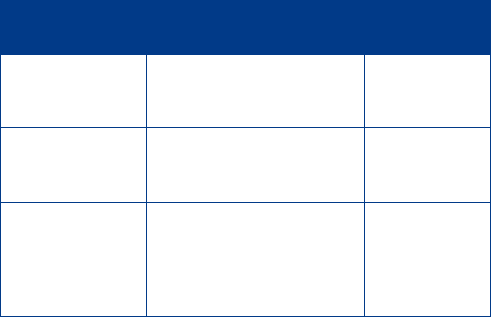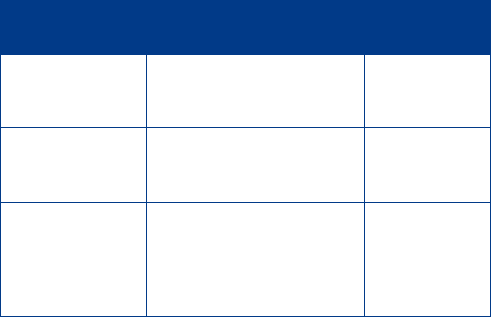
[ 40 ]
Saving calling card information
1. Press
Menu
4-2-4
.
2. Scroll to the calling card you want to edit, then press
Options
.
3. Scroll to
Edit
, then press
OK
.
4. Enter your security code (see page 58), then press
OK
.
5. At
Dialing sequence
, press
Select
. Scroll to the dialing sequence your
card uses, then press
Select
.
6. Enter access number (usually the 1-800 number listed on the back of
the calling card), then press
OK
.
7. Enter your card number and/or PIN, then press
OK
. Your phone
displays
Save changes?
Press
OK
.
8. Scroll to
Card name
, then press
Select
. Enter the card name using
your phone’s keypad, then press
OK
.
Note:
This procedure might not work with all calling cards. Please look
at the back of your calling card or contact your long distance
company for more information.
Dialing sequence Use for cards that
require you to:
Cards using this
sequence
Access number
+ phone number
+ card number
Dial 1-800 access number, then
phone number, then card
number (+ PIN if required)
MCI, AT
&
T True
Choice, Sprint
Canada, Unitel
Access number
+ card number
+ phone number
Dial 1-800 access number, then
card number (+ PIN if required),
then phone number
networkMCI,
WorldPhone
MCI, AT
&
T
Prefix
+ phone number
+ card number
Dial the prefix (any numbers
that must precede the phone
number) and phone number you
want to dial, then card number
(+ PIN if required)
Verizon, PacBell,
AT
&
T, Stentor