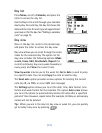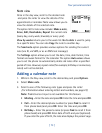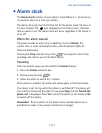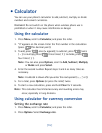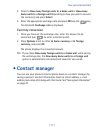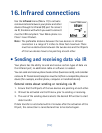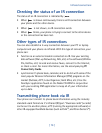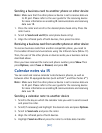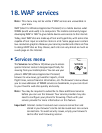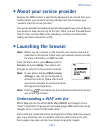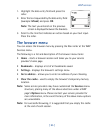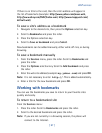[ 80 ]
Sending a business card to another phone or other device
Note:
Make sure that the other phone or device is set to receive data via
its IR port. Please refer to the user guide for the receiving device
for more information on enabling IR communications and receiving
data over IR.
1. Press the roller and scroll to the desired phone book entry. Press the
roller twice.
2. Scroll to
Send
card via
IR
(to send phone book entry).
3. Align the infrared ports of both devices, then press the roller.
Receiving a business card from another phone or other device
To receive business cards from another compatible phone, you need to
first enable infrared communications using the Infrared menu (Menu 11).
Then, the user of the other phone or devices sends you a business card as
described above.
Once you have received the name and phone number, press
Show
. Then
press
Options
, select
Save
or
Discard
, and press
OK
.
Calendar notes via IR
You can send and receive calendar notes between phones, as well as
between other IR-equipped devices (such as Palm™, and Psion Series 5™).
Note:
Make sure that the other phone or device is set to receive data via
its IR port. Please refer to the user guide for the receiving device
for more information on enabling IR communications and receiving
data over IR.
Sending a calendar note to another device
1. Scroll to the day on which the calendar note you wish to send is saved
and press the roller.
2. Scroll (if necessary) and highlight the desired note and press
Options
.
3. Scroll to
Send note
and press the roller.
4. Align the infrared ports of both devices.
5. Highlight
Send via IR
and press the roller to initiate data transfer.