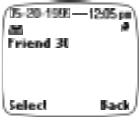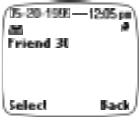
[ 73 ]
Your personal assistant
Note view
Once in the day view, scroll to the desired note
and press the roller to view the details of the
appointment or reminder. Note view allows you to
view the details of the selected note.
The option list for note view include:
Make a note
,
Erase
,
Edit, Reschedule, Repeat
the current note
(every day, every week, biweekly or every year).
View by weeks
returns you to the week list.
Go to date
is used to jump
to a specific date. You can also
Copy
the note to another day.
The
Send note
option provides various options for sending the current
note (via IR, via SMS, or as an SMS text message).
The
Settings
option allows you to set the date, time, date format, time
format and week format for the calendar. The option
Auto erase
allows
you to set the phone to automatically delete old notes after a specified
period of time. However, repeat notes (for example, birthday or anniversary
notes) will not be deleted.
Adding a calendar note
1. While in the Day view, scroll to the desired day and press
Options
.
2. Select
Make note
.
3. Scroll to one of the following note types and press the roller:
(for information about entering letters and numbers, see page 23)
Note:
Predictive text input is not available for this feature.
•
Meeting -
Enter the note and press
OK
. Enter the time and press
OK
.
•
Call -
Enter the desired phone number (or press
Find
to recall it
from phone book) and press
OK
. Enter the time and press
OK
.
•
Birthday -
Enter the person’s name (or press
Find
to recall it from
phone book) and press
OK
. Enter date of birth and year (optional).
If you enter the year of birth, the note also displays the person’s age.