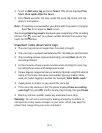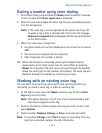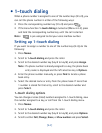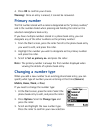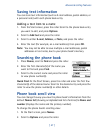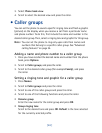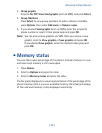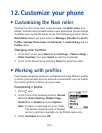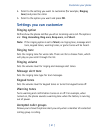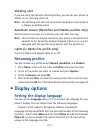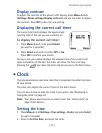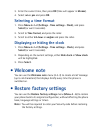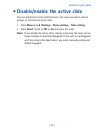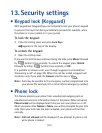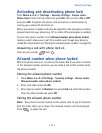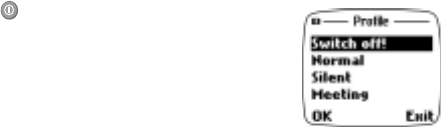
[ 50 ]
12. Customize your phone
• Customizing the Navi roller
Pressing the roller at the Start screen activates the
Roller menu
. As a
default, the Roller menu provides access to your phone book. You can change
the Roller menu to provide access to any of the following optional menus:
Quick
Menu
(allows you quick access to
Messages
,
Calendar
,
To-do list
,
Profiles
,
Settings
,
Phone book
, and
Full menu
),
1-touch dialing
,
and the
Profiles
menu.
Changing roller function
1. At the Start screen, press
Menu
4-3-4
(
Settings - Phone settings -
Roller function
), then press
Select
(or wait for 3 seconds).
2. Scroll to the desired menu and press
Select
(or press the roller).
• Working with profiles
Even though your phone comes pre-configured with many different profiles
to match your business and non-business environments, you can modify
the existing profiles to better suit your needs.
Customizing a profile
1. Press once.
2. Scroll to one of the following profiles:
Normal
(default),
Silent
,
Meeting
,
Outdoor
,
Pager
,
Hands free
, or
Headset
and press
Options
.
Note:
If phone is connected to car kit, hands
free desktop charging stand, or headset,
access to profiles is available via the Profiles menu only.
3. Select
Customize
and press
OK
.