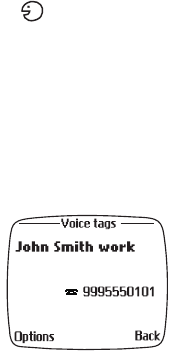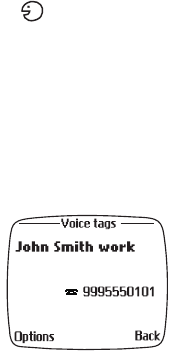
[ 58 ]
2
Pronounce the voice tag clearly into the microphone from a distance
of 6-12 inches.
Note:
If the voice tag is not accepted, or if you fail to pronounce the tag
within 3 seconds, the message No match found appears and the
display returns to the Start screen.
When the voice tag is recognized, the entry appears on screen, the tag
replays through the earpiece, and the number is dialed.
Work with existing voice tags
You can change or erase voice tags just as you would a name or number.
1
At the Start screen, press the roller.
2
Scroll to the desired phone book entry.
3
Press the roller, scroll to the phone number containing the tag you
wish to edit, and press Options.
Note:
Phone entries with voice tags will have the icon to the right
of the number.
4
Scroll to Voice tag and press the roller.
5
Scroll to Change, Playback, or Erase and press the roller.
Note:
If you selected Change, press Start to begin re-recording. The new
tag you record will replace the old tag.
Display voice tag entries
You can display all entries in your phone book
that have voice tags.
1
At the Start screen, press Names.
2
Scroll to Voice tags and press the roller.
All voice tags appear in alphabetical order.
Scroll through the entries using the roller.