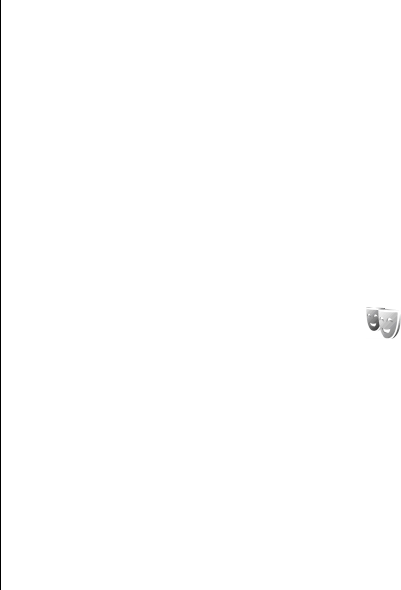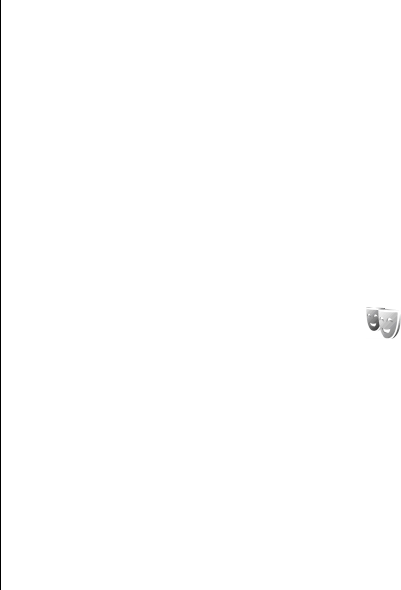
containing a list of bookmarks for downloading tones using
the browser. Any downloaded tones are saved to Gallery.
To play the ringing tone for a selected contact group only,
select Options > Personalise > Alert for, and select the
desired group. Phone calls coming from outside that group
have a silent alert.
To change the message tone, select Options >
Personalise > Message alert tone.
Customise profiles
Select Options > Personalise, and define the following:
• Ringing tone — Select a ringing tone from the list, or
select Download sounds to open a bookmark folder
containing a list of bookmarks for downloading tones
using the browser. If you have two alternate phone lines
in use, you can specify a ringing tone for each line.
• Video call tone — Select a ringing tone for video calls.
• Say caller's name — When you select this option and
someone from your contacts list calls you, the device
sounds a ringing tone that is a combination of the spoken
name of the contact and the selected ringing tone.
• Ringing type — Select how you want the ringing tone to
alert.
• Ringing volume — Select the volume level of the ringing
tone.
• Message alert tone — Select a tone for received text
messages.
• E-mail alert tone — Select a tone for received e-mail
messages.
• IM alert tone — Select a tone for received instant
messages.
• Vibrating alert — Select whether you want the device to
vibrate when you receive a call.
• Keypad tones — Set the volume level of the device
keypad tones.
• Warning tones — Set the warning tones on or off. This
setting also affects the tones of some games and Java
applications.
• Alert for — You can set the device to ring only upon calls
from phone numbers that belong to a selected contact
group. Phone calls coming from outside that group have
a silent alert.
• Profile name — You can give a name to a new profile or
rename an existing profile. The General and Offline profiles
cannot be renamed.
Change the display theme
Select Menu > Tools > Themes.
To change the theme used in all applications, select the
General folder.
To change the theme used in the main menu, select the Menu
view folder.
To change the theme for a particular application, select the
application-specific folder.
To change the background image for the standby mode,
select the Wallpaper folder.
To select an image or write a text for the screen saver, select
the Power saver folder.
© 2007 Nokia. All rights reserved. 25