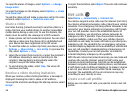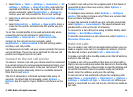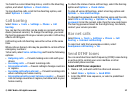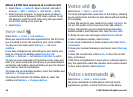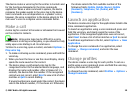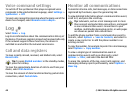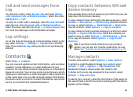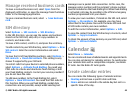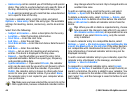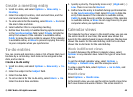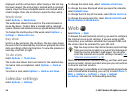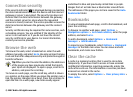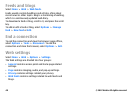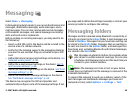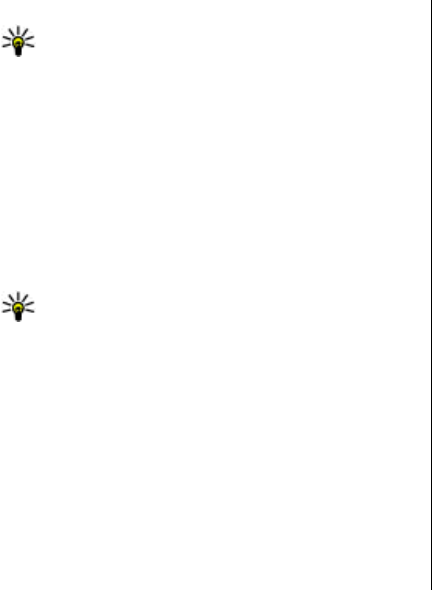
To edit information in a contact, select Options > Edit.
Tip: You can also use Nokia PC Suite to add and edit
contacts.
To send contact information, select Options > Send.
You can assign a default number or address to a contact so
you can easily call or send a message to the default number
or address, even if several numbers or addresses are saved to
that contact. The default number is also used in voice dialling.
To change the default information for a contact, open the
contact, and select Options > Defaults. Select the number
or address you want to set as a default. The default number
or address is underlined in the contact.
To add a contact to a group, select Options > Add to
group (shown only if you have created a group).
Tip: To check to which groups a contact belongs, select
Options > Belongs to groups.
To add a speed dial key to the contact's phone number, select
Options > Assign speed dial.
To change the display order of the first and last names of your
contacts, select Options > Settings, and Last name First
name, or First name Last name.
Manage contact groups
You can create a contact group so that you can send messages
to several recipients at the same time.
1. Open the contact groups tab, and select Options > New
group.
2. Enter a name for the group, and select OK.
3. Open the group, and select Options > Add members.
4. Scroll to each contact you want to add to the group, and
press the scroll key to mark it.
5. Select OK to add all marked contacts to the group.
To remove a contact from a contact group, scroll to the
contact that you want to remove, and select Options >
Remove from group.
Add ringing tones for contacts
You can select a ringing tone for a contact or contact group.
If the caller's phone number is sent with the incoming call
and your device recognises the number, the ringing tone
plays when the contact calls you.
To select a ringing tone for a contact or contact group, open
the contact or contact group, and select Options > Ringing
tone. A list of ringing tones opens. Select the ringing tone
you want to use.
To remove the assigned ringing tone, select Default tone
from the list of ringing tones.
Send business cards
To send a business card, select the contact from Contacts,
select Options > Send, and the sending method. Enter the
phone number or address, or add a recipient from Contacts.
Select Options > Send. If you select text message as the
sending method, business cards are sent without thumbnail
images.
© 2007 Nokia. All rights reserved.42