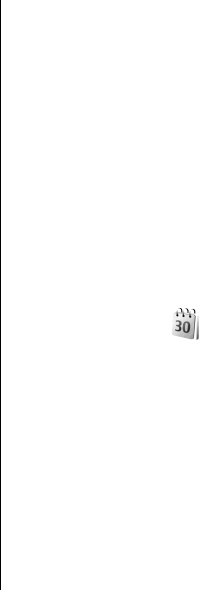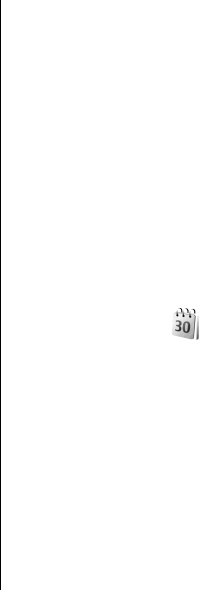
Manage received business cards
To view a received business card, select Open from the
displayed notification, or open the message from the Inbox
folder in the Messaging application.
To save a received business card, select > Save business
card.
SIM directory
Select Options > SIM contacts > SIM directory.
In the SIM directory, you can see the names and numbers
stored on the SIM card; add, edit, or copy numbers to
contacts; and make calls.
To view a SIM contact, scroll to it, and press the scroll key.
To add contacts to your SIM directory, select Options > New
SIM contact. Enter the contact information and select
Done.
To view the list of fixed dialling numbers, select Options >
SIM contacts > Fixed dial contacts. This setting is only
shown if supported by your SIM card.
To restrict calls from your device to selected phone numbers,
select Options > Activate fixed dialling. You need your
PIN2 code to activate and deactivate fixed dialling or edit
your fixed dialling contacts. Contact your service provider if
you do not have the code.
To add new numbers to the fixed dialling list, select
Options > New SIM contact. You need the PIN2 code for
this function. When you use fixed dialling, packet data
connections are not possible, except when sending text
messages over a packet data connection. In this case, the
message centre number and the recipient's phone number
must be included on the fixed dialling list. When fixed dialling
is activated, calls may be possible to the official emergency
number programmed into your device.
To view your own numbers, if stored on the SIM card, select
Options > My numbers. For example, you may have
subscribed to two phone lines with the same SIM card. Not
all SIM cards contain your own numbers.
To edit the contact information, select Options > Edit.
To copy the contact from the SIM directory to Contacts, select
Options > Copy to Contacts.
To check the amount of free memory on your SIM card, select
Options > SIM card details.
Calendar
Select Menu > Calendar.
You can create and view scheduled events and appointments.
You can also set alarms for calendar entries. To synchronise
your calendar data with a compatible computer, use Nokia
PC Suite. See the Nokia PC Suite guide.
Create calendar entries
You can create the following types of calendar entries:
• Meeting entries have a specific date and time.
• Memo entries are related to the whole day but not to a
specific time of the day.
© 2007 Nokia. All rights reserved. 43