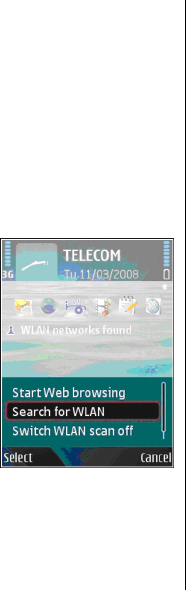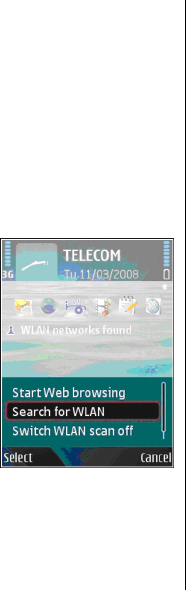
Use the wizard in the active standby mode
In the active standby mode, the WLAN wizard shows the
status of your WLAN connections and network searches. To
view the available options, scroll to the row showing the
status, and press the scroll key. Depending on the status, you
can start the Web browser using a WLAN connection,
disconnect from a WLAN, search for WLANs, or set the
network scanning on or off.
If WLAN scanning is off and you are not connected to any
WLAN, WLAN scanning off is displayed in the active standby
mode. To set scanning on and search for available WLANs,
scroll to the row showing the status, and press the scroll key.
To start a search for available
WLANs, scroll to the row showing
the status, press the scroll key, and
select Search for WLAN. To set
WLAN scanning off, scroll to the
row showing the status, press the
scroll key, and select Switch WLAN
scan off.
When Start Web browsing is
selected, the WLAN wizard
automatically creates an access
point for the selected WLAN. The
access point can also be used with
other applications requiring WLAN
connection.
If you select a secured WLAN, you are asked to enter the
relevant passcodes. To connect to a hidden network, you
must enter the correct service set identifier (SSID).
Internet access points
An internet access point is a collection of settings, which
define how the device creates a data connection to the
network. To use e-mail and multimedia services or to browse
web pages, you must first define access points for these
services.
Some or all access points may be preset for your device by
your service provider, and you may not be able to create, edit,
or remove them.
Set up an internet access point
for packet data (GPRS)
1. Select Menu > Tools > Settings > Connection >
Access points.
2. Select Options > New access point to create a new
access point, or select an existing access point from the
list and then Options > Duplicate access point to use
the access point as a basis for the new one.
3. Define the following settings.
• Connection name — Enter a descriptive name for the
connection.
• Data bearer — Select Packet data.
• Access point name — Enter the name for the access
point. The name is usually provided by your service
provider.
• User name — Enter your user name if required by the
service provider. User names are often case-sensitive
and provided by your service provider.
© 2007 Nokia. All rights reserved.98