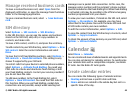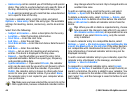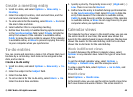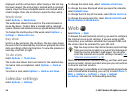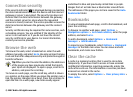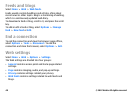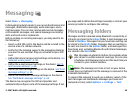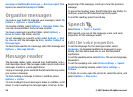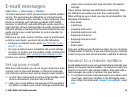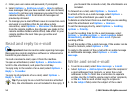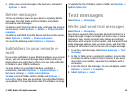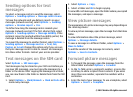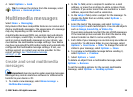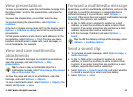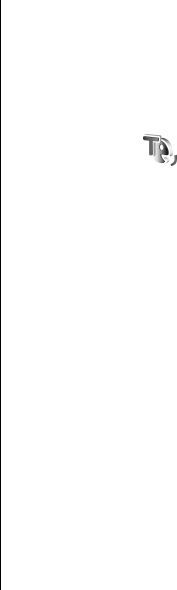
message or Multimedia message > Receive report. The
reports are saved in the Reports folder.
Organise messages
To create a new folder to organise your messages, select My
folders > Options > New folder.
To rename a folder, select Options > Rename folder. You
can only rename folders that you have created.
To move a message to another folder, select Options >
Move to folder, the folder, and OK.
To sort messages in a specific order, select Options > Sort
by. You can sort the messages by Date, Sender, Subject, or
Message type.
To view the properties of a message, select the message and
Options > Message details.
Message reader
The message reader reads received text, multimedia, and e-
mail messages aloud. The message reader cannot read e-mail
messages in add-on e-mail applications.
To play a message, press and hold the left selection key when
you receive a message.
To start reading a message in Inbox or mailbox, select
Options > Listen.
To start reading the next message in Inbox or mailbox, scroll
down. To start reading the message again, scroll up. In the
beginning of the message, scroll up to hear the previous
message.
To pause the reading, press the left selection key briefly. To
continue, press the left selection key briefly again.
To end the reading, press the end key.
Speech
Select Menu > Tools > Speech.
With Speech, you can set the language, voice, and voice
properties for the message reader.
Edit the voice properties
To set the language for the message reader, select
Language. To download additional languages to your
device, visit the Nokia web site or use the Download!
application.
To set the speaking voice, select Voice. The voice is language-
dependent.
To set the speaking rate, select Voice settings > Speed.
To set the speaking volume, select Voice settings >
Volume.
To listen to a voice, open the voice tab, select the voice, and
select Options > Play voice.
© 2007 Nokia. All rights reserved.50