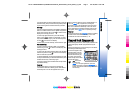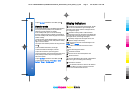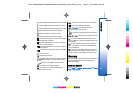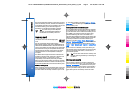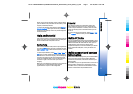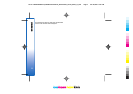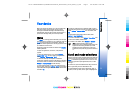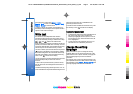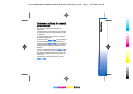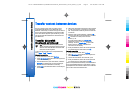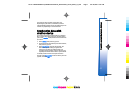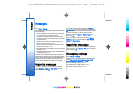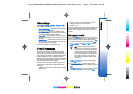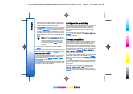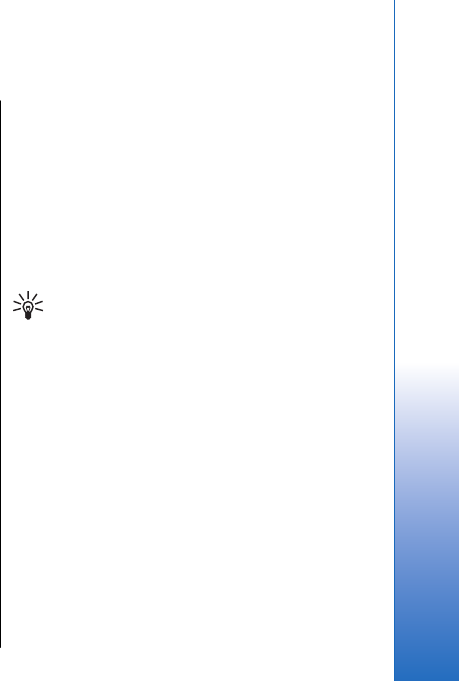
Your device
When you switch the device on, it may recognize the
SIM card provider and configure the correct text
message, multimedia message, and GPRS settings
automatically. You may also receive the settings as a
special text message from your service provider.
Menu
The Menu is a starting point from which you can open
all applications in the device or on a memory card. The
Menu contains applications and folders, which are
groups of similar applications. Use the joystick to scroll
up and down on the screen.
Applications that you install are saved in the Installat.
folder by default.
To open an application, scroll to it, and press the
joystick.
To view the applications in a list, select Options >
Change view > List. To return back to the grid view,
select Options > Change view > Grid.
To view the memory consumption of different
applications and data stored on the device or memory
card and to check the amount of free memory, select
Options > Memory details and the memory.
To rearrange the folder, scroll to the application you
want to move, and select Options > Move. A check mark
is placed beside the application. Scroll to a new location,
and select OK.
To move an application to a different folder, scroll to
the application you want to move to another folder, and
select Options > Move to folder, the new folder, and
OK.
To download applications from the Web, select
Options > App. downloads.
To create a new folder, select Options > New folder. You
cannot create folders inside folders.
To rename a new folder, select Options > Rename.
Tip: To switch between several open
applications, press and hold the menu key. The
application-switching window opens and
displays the open applications. Scroll to an
application, and press the joystick to switch to
it.
Scroll and make selections
Use the joystick to move and make selections. With the
joystick, you can move up, down, left and right in the
Menu or in different applications or lists. You can also
press the joystick to open applications, files, or edit
settings.
To select text, press and hold the shift key, and scroll
left or right until you have selected the text.
To select different items, such as messages, files, or
contacts, scroll up, down, left or right to highlight the
23
Your device
Cyan
Cyan
Magenta
Magenta
Yellow
Yellow
Black
Black
file:///C:/USERS/MODEServer/yukitaka/28303739/rm-89_smailer/en/issue_5/rm-89_smailer_en_5.xml Page 23 Dec 26, 2006 11:32:31 AM