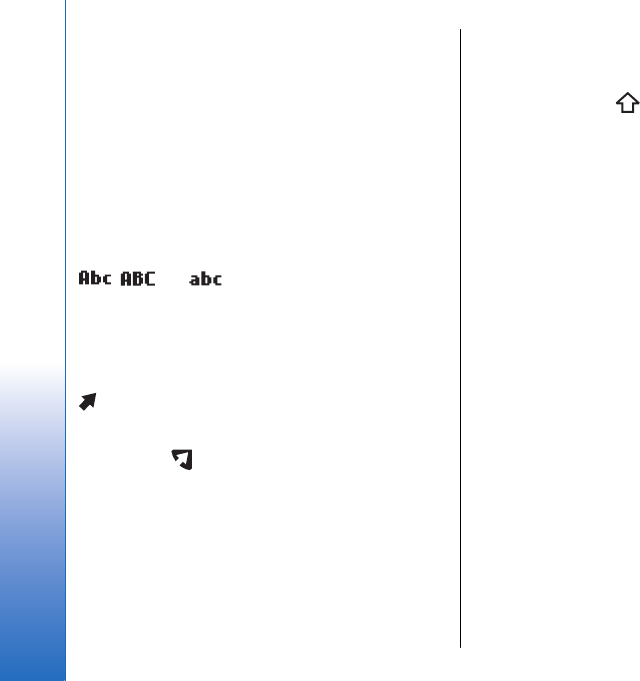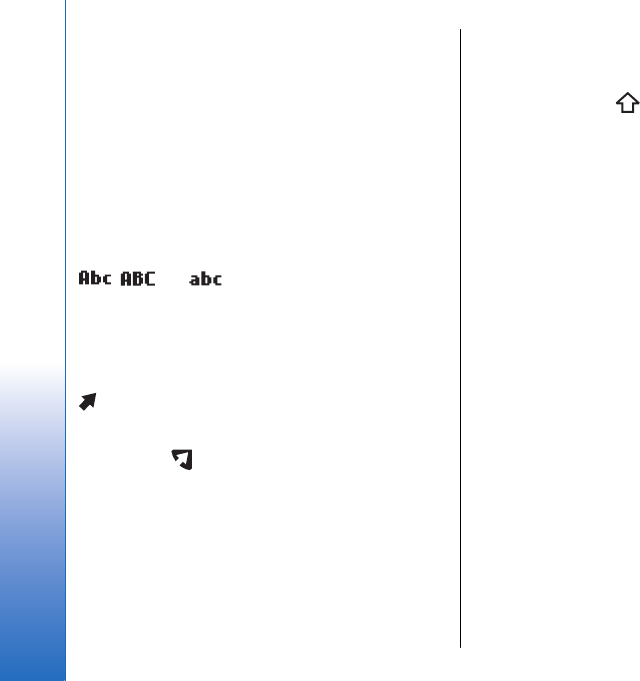
item you want to select. Select Options > Mark/
Unmark > Mark to select one item or Options > Mark/
Unmark > Mark all to select all items.
To select an object (for example, an attachment in a
document) scroll to the object so that square markers
appear on each side of the object.
Write text
Your device has a full keyboard. Most common
punctuation marks either have a key of their own or
they can be entered by pressing a combination of keys.
, and indicate the selected case.
Some characters (for example, punctuation marks and
symbols) are marked in blue color on the keys. To insert
a character marked in blue, press the blue function key,
and the key that has the blue character you want.
To insert a number, press the blue function key so that
is shown on the display, and a key with a number
on the blue background. To lock the blue function key
and insert only numbers, press the blue function key
twice so that is shown on the display.
To erase a character, press the backspace key. Press and
hold the backspace key to clear more than one
character.
To open a list of special characters, press the Chr key.
Use the joystick to scroll through the list and select a
character.
To add characters by using other keys such as "A" or "O",
press and hold the Chr key and simultaneously press the
other key as many times as is needed before the
character you want is shown.
To switch between the different character cases, press
the shift key, so that
is shown on the display.
Copy and paste text
1. To select letters and words, press and hold the shift
key. At the same time, scroll in the direction
necessary to highlight the word, phrase, or line of
text you want to copy. As the selection moves, the
text is highlighted.
2. To copy the text to the clipboard, press Ctrl+C. To
insert the text into a document, press Ctrl+V.
Change the writing
language
When you write text, you can change the writing
language. When you are writing and press Chr+a key
several times to use a specific character, changing the
writing language gives you access to different
characters.
For example, if you are writing a message using a non-
Latin alphabet and want to add a person's name using
Latin alphabets, select Options > Writing language and
a writing language that uses Latin characters.
24
Your device
Cyan
Magenta
Yellow
Black
file:///C:/USERS/MODEServer/yukitaka/28303739/rm-89_smailer/en/issue_5/rm-89_smailer_en_5.xml Page 24 Dec 26, 2006 11:32:31 AM
Cyan
Magenta
Yellow
Black
file:///C:/USERS/MODEServer/yukitaka/28303739/rm-89_smailer/en/issue_5/rm-89_smailer_en_5.xml Page 24 Dec 26, 2006 11:32:31 AM